Setup for the audio metronome is done through the General Options window. Choose Options -> General or, press Ctrl + , (or Cmd + , on Mac) to open General options, and then note the Metronome section:
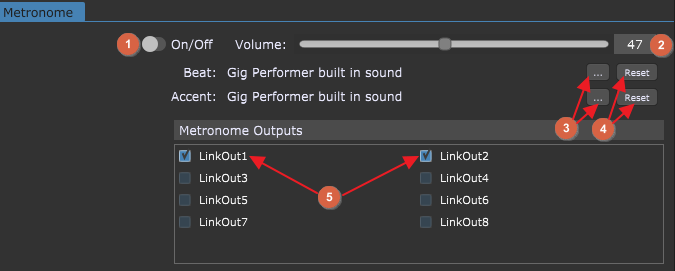
1.On/Off button - click this toggle button to activate/deactivate the metronome.
2.Metronome playback volume - to set the volume of the metronome, drag the slider or click in the field and enter the value directly.
3.Metronome sound select area - click the "…" buttons to select a custom sound file (aif, wav, mp3, flac, and ogg files are supported) for Beat and Accents sections respectively.
4.Reset Metronome sound to default - clicking on the Reset buttons resets the Beat and Accent sounds to Gig Performer's default sounds.
5.Metronome outputs - click on the check boxes for each output to which you want the metronome routed.
The audio metronome is simple to use: set the outputs to which you want the metronome routed in the General tab (refer to the screenshot above, indicated with (5)). Then set the desired global tempo and time signature in the top toolbar, and activate the metronome.
Note: the metronome on/off buttons in the top toolbar and on the General tab have identical purposes; changing one changes the other as well.
The first beat of each bar is accented.
To learn more about setting the tempo and time signature, refer to the Tempo and Time signature chapter.
To see more about the buttons in the top toolbar, refer to The main Gig Performer Window chapter.
Further reading:
![]() MIDI metronome
MIDI metronome
![]() How to create a custom metronome with visual feedback
How to create a custom metronome with visual feedback