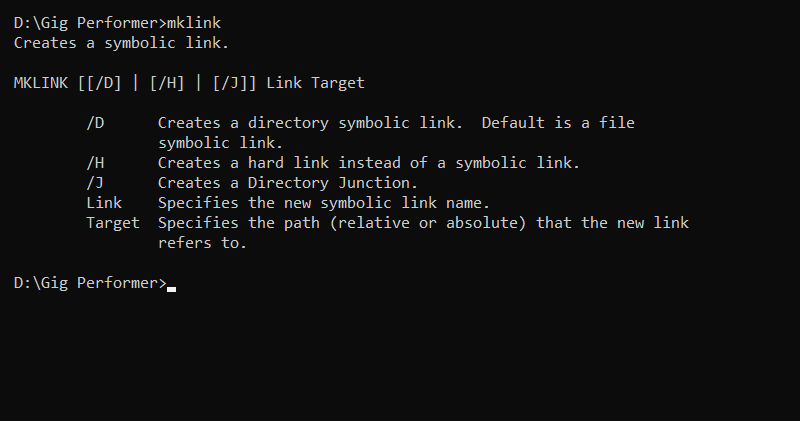In this article, you will learn what to do when your files are in different places on different machines.
Scenario
.
So you’ve created your gig file and it’s running perfectly on your laptop with all your plugins. Then you decide you should have a second laptop as a backup in case your primary laptop breaks down — not that we’re worried about Gig Performer crashing during your show but hard drives fail, screens fail, batteries die, or maybe you just dropped it!
So you get another laptop and install all your plugins and samples and you run Gig Performer only to discover that some of your sounds don’t work any more. Or perhaps your second laptop has a smaller drive so you decide to use an external drive on your backup with the necessary samples.
What to do?
Most likely cause
.
The most likely reason this happens is because your samples and or other files are in different locations on your second laptop. Many plugins hard code the file path to their presets or samples, sometimes as part of the saved state, and so samples and related data appears to be missing.
Symbolic links
.
If you can’t arrange for everything on your second computer to be in exactly the same place as on your first computer, including by the way your main username, the answer may be to use symbolic links. You can think of symbolic links as a way to have differently named folders (or even files) that all reference the same underlying folder or file respectively. For example, suppose you have a piano sample called Piano.wav that, on your first computer, exists under your samples folder at /HD/Samples/Piano.wav (NB, I’m using macOS pathnames but the concept is identical for Windows)
On your second computer, where perhaps you used an external drive for your samples, those samples are physically located at /Volumes/External/MySamples/Piano.wav
By using symbolic links, you can make the software (in particular your plugins) believe that the files physically located on that external drive appear to exist in the same location as they do on your main computer. In other words you can create a symbolic link on your second computer that maps:
/HD/Samples ——> /Volumes/External/MySamples
Once you’ve done this, on your second laptop, your piano sample will appear to be at /HD/Samples/Piano.wave even though it’s physically in a completely different place. The files themselves are not duplicated so you don’t have to be concerned that you have multiple copies of the samples using up huge amounts of disk space.
How to create symbolic links?
.
Just follow the links to these rather detailed articles that explain exactly how to do this for your platform.
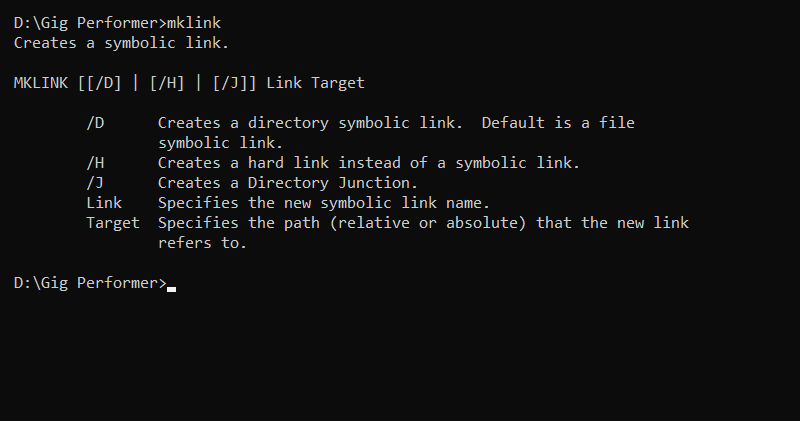
– Instructions for macOS -> LINK
– Instructions for Windows -> LINK , LINK1 (community thread)