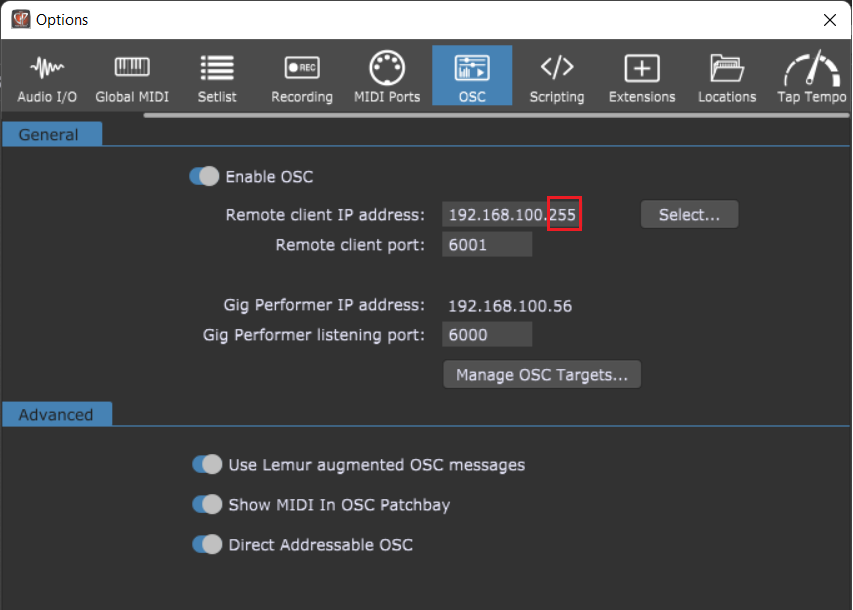In this article, you will learn what is OSC Broadcast Mode and how to use it.
Gig Performer is an audio plugin host with extensive OSC support. When you normally configure OSC settings so that Gig Performer can communicate with your control surface such as Lemur or TouchOSC running on your iPad or Android tablet, you will generally specify the IP address of your iPad/Android tablet in Gig Performer’s OSC configuration.
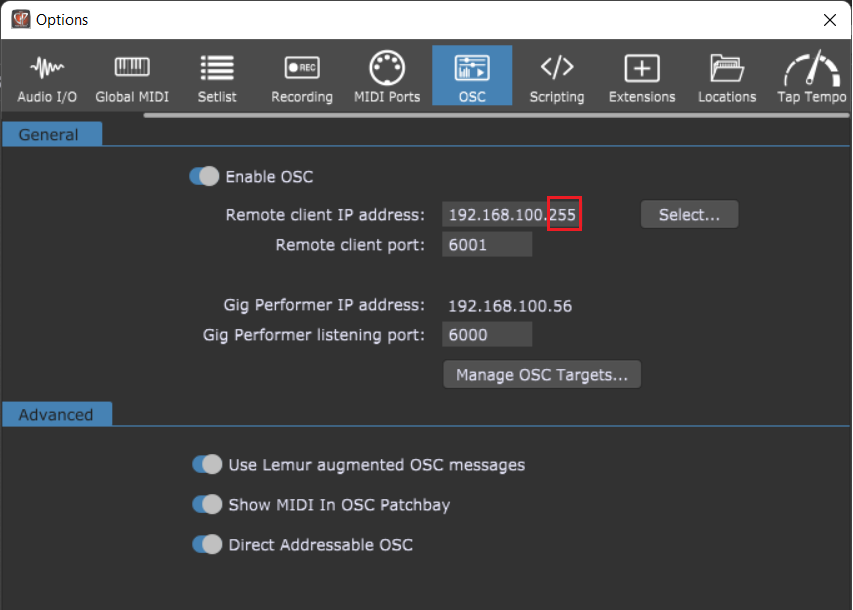
However, what if you have Lemur running on your iPad and on your iPhone? Or what if you want your FoH engineer to have access to your controls or your want your OSC messages to be received by a MaxMSP patcher? You’re only allowed one Remote client IP address.
The answer is to use Broadcast Mode. If you’re using standard class C addressing, such as 192.168.0 or 192.168.1 etc., then the solution is simple. Simply replace the last value of the remote client IP address with 255 (as in the screenshot above).
Now all devices whose IP addresses are on the same LAN (i.e, their addresses all start with 192.168.0. or 192.168.1. and so forth) that are listening on the same port (in this case 6001) will respond to OSC messages sent out by Gig Performer.
.
Related topics:
– How to control your guitar or keyboard effects from a Web browser
– Use your mobile phone to control your guitar or keyboard effects
– Gig Performer as an OSC controller