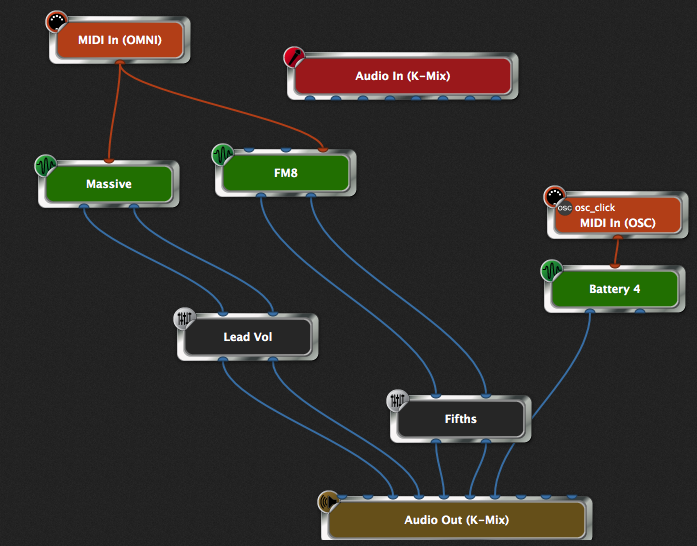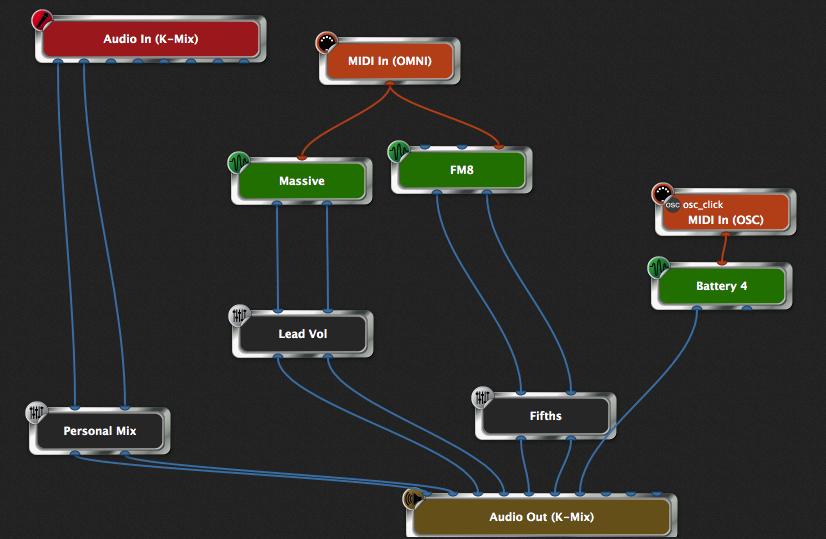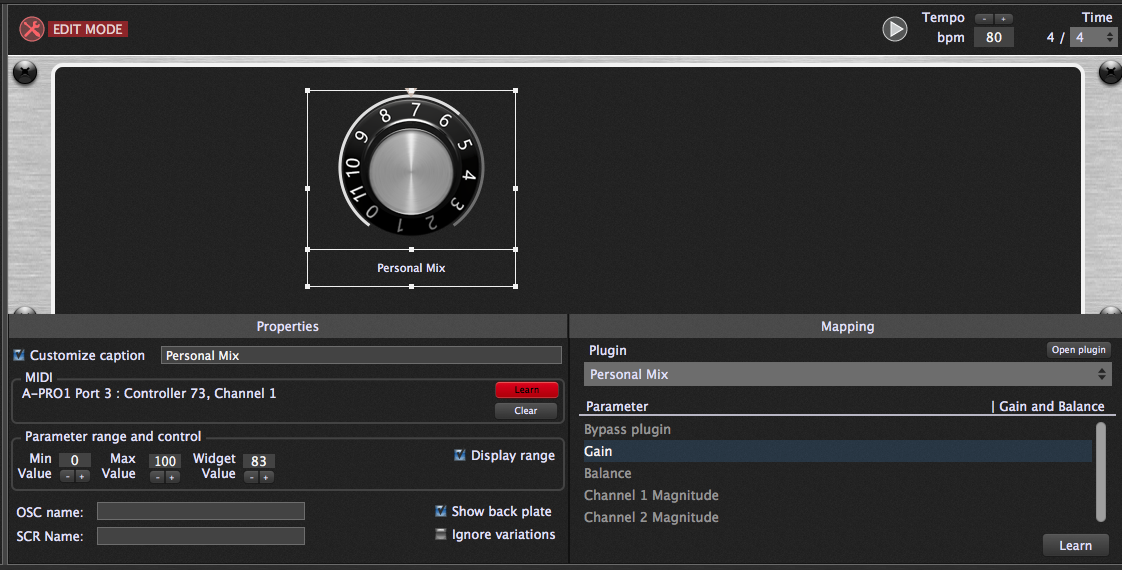Both bands (The Security Project and Beyond The Wall) with whom I play use a monitoring system where everyone gets their own personal mix. If you’re using an in-ear system, this approach is terrific. You can tweak your mix to hear exactly what you need without any leakage. Most musicians just feed the output of their personal mix directly into their in-ear monitor, perhaps via a wireless system. However, if you feed that mix through your audio interface instead, then you can use Gig Performer to control the volume, add compression, EQ or brick limiting and so forth.
I’m currently experimenting with a KMix audio interface, mostly because it’s much smaller than the interface I was using (an RME UFX). I generally send 5 lines to the mixer, usually two stereo pairs and a click channel.
In this example, I’m sending Massive audio through channels 3/4 and FM8 audio through channels 5/6. I’m also generating a click track through a Max application that sends MIDI notes over OSC and that audio goes out on channel 7.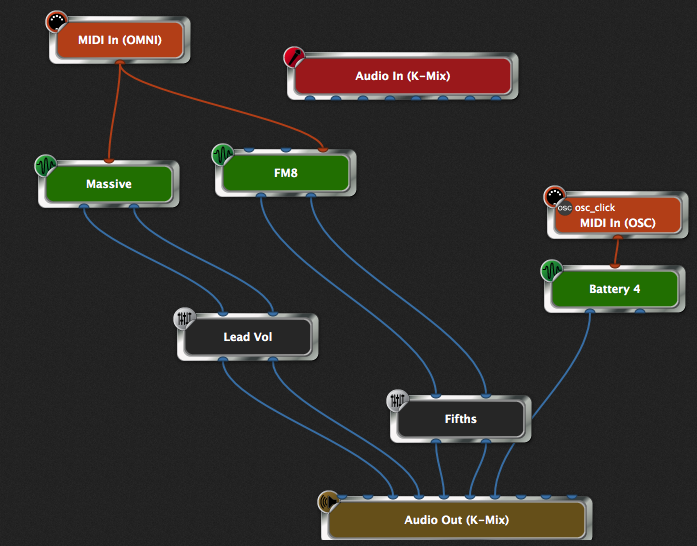
Now, I connected output channels 1/2 to my wireless monitoring system. I will hear in my in-ear monitors anything that these channels receive. The personal mix to which I want to listen arrives at input channels 1/2. So all I have to do is connect those channels together with a gain control in the middle. 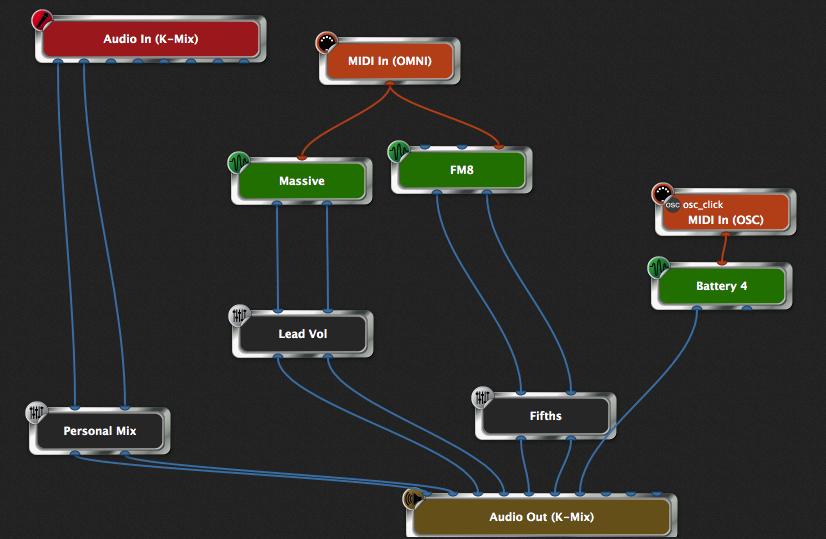
Then I can create a knob on the front panel, associate its value with the gain control and learn a slider on a keyboard so that I can control the volume of the personal mix by adjusting a slider and we’re done.
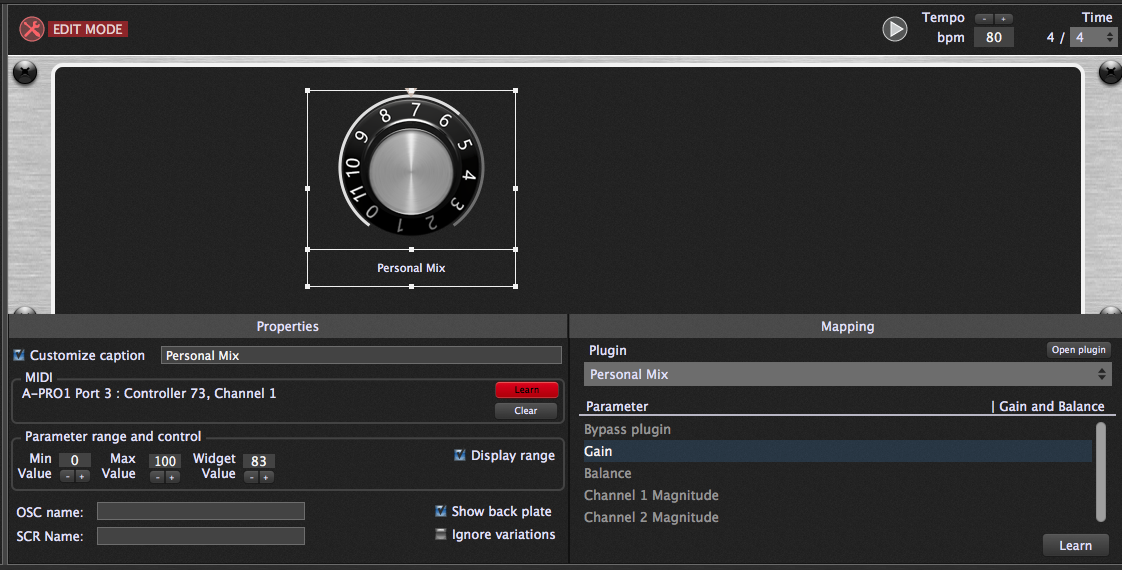
If you like this article please share it. Also, join our Community for more tips and tricks about setting up your personal mix.
.
Related topics:
– Gig Performer is the best companion for all your musical efforts and more
– Why use a computer with Gig Performer rather than hardware