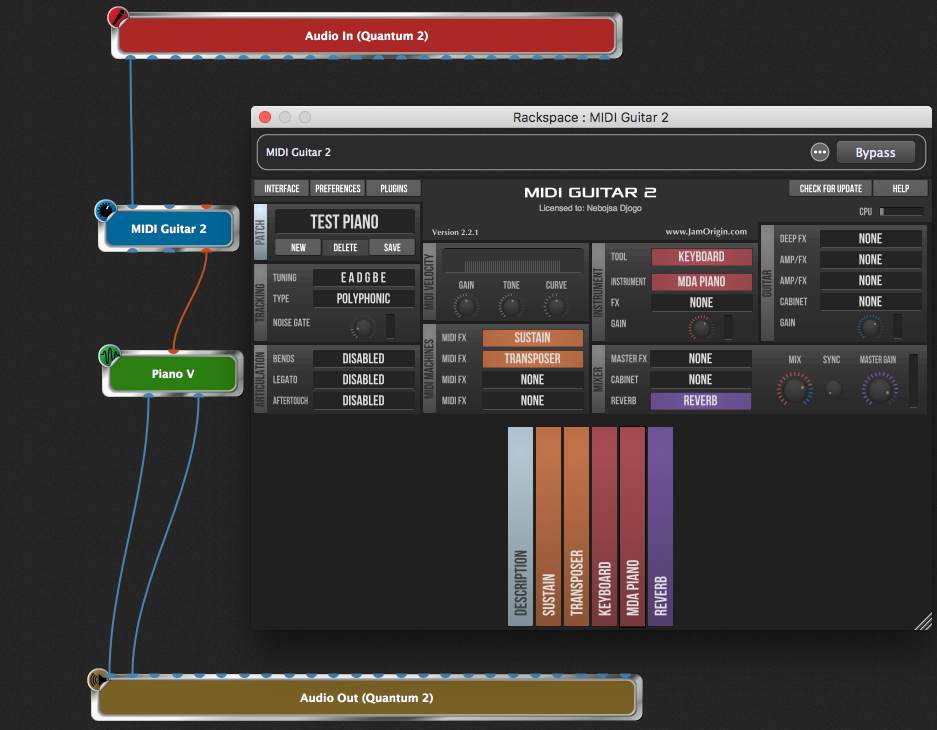Jam Origin’s MIDI Guitar 2 plugin is a wonderful plugin if you need to convert your guitar sound into MIDI.
Background
MIDI Guitar is a revolutionary piece of software that converts your guitars analog audio signal into a digital MIDI signal. This makes it possible to use your standard guitar exactly as you would use a MIDI keyboard or MIDI controller. Route the converted MIDI to any sound you want, limited only by your collection of instrument plugins.
The VST version
We were recently in touch with Jam Origin and we received an important piece of information regarding the usage of this plugin and Gig Performer on macOS.
The VST version of this plugin works as expected. You insert it into your rackspace, connect your guitar to its audio input channel and your MIDI data comes out of its MIDI port. You can of course do this in as many rackspaces as you want.
The AU version
However, the AU (AudioUnit) version of this plugin does not produce MIDI on the MIDI out channel. Instead, it creates a new virtual MIDI Output port and you will then need to create a corresponding MIDI In Block to receive MIDI from the plugin. Doable but rather extra unnecessary work.
In short, since Gig Performer supports VST3, VST and AU plugins, prefer the VST version over the AU version.
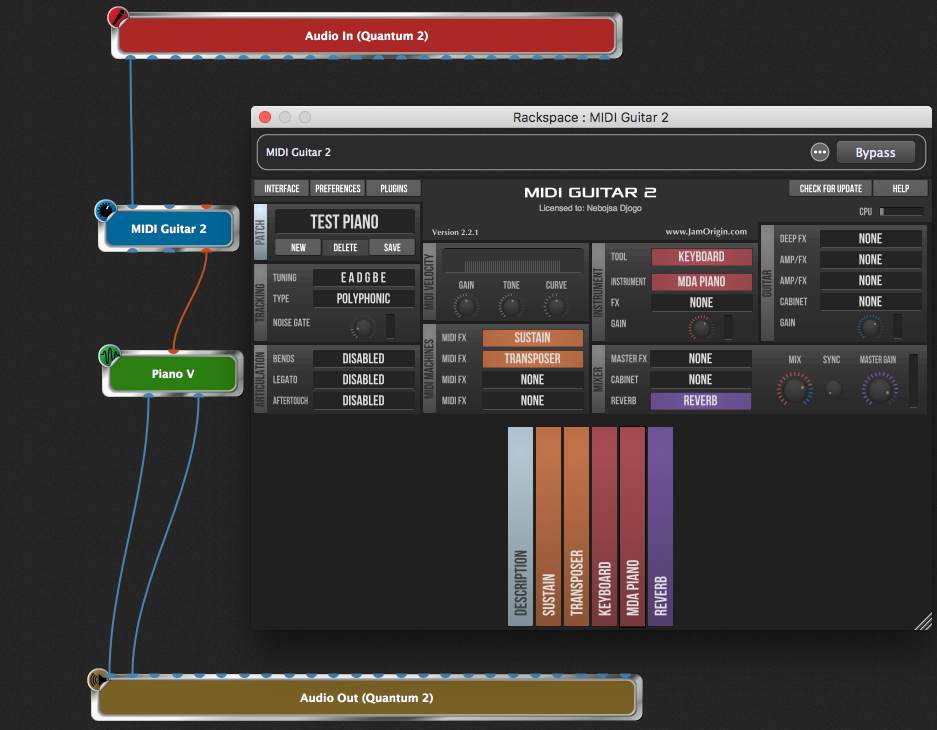
There is another reason you may want to prefer VST plugins to AudioUnits. You can have Gig Performer project files (gig files) open normally on both platforms. So, to keep gig files cross-platform, you must use the VST or VST3 versions of your audio plugins. Read this article to learn more about the cross-platform usage.
MIDI Guitar 2 plugin can be downloaded from Jam Origin’s website: https://www.jamorigin.com
There’s a free trial available.
.
Related topics:
– Clever ways to optimize your plugin usage + MIDI Guitar tip
– Top websites for audio plugins and how to use them in Gig Performer
– What are the best plugins to get?