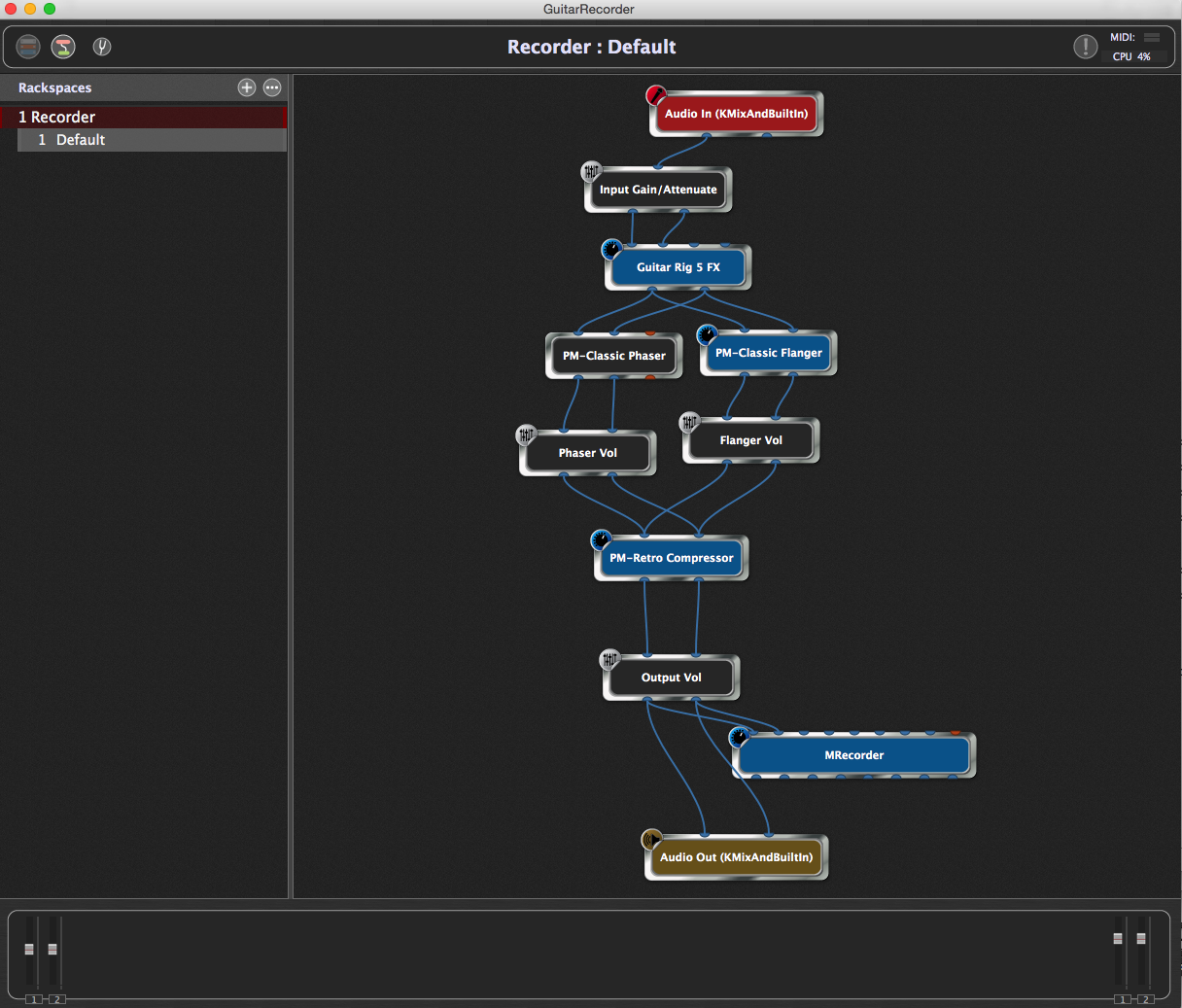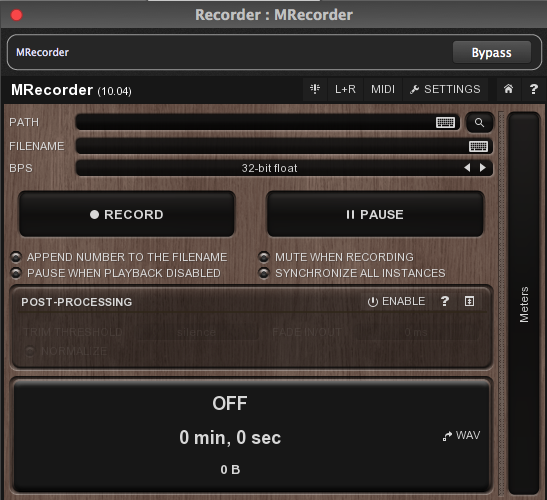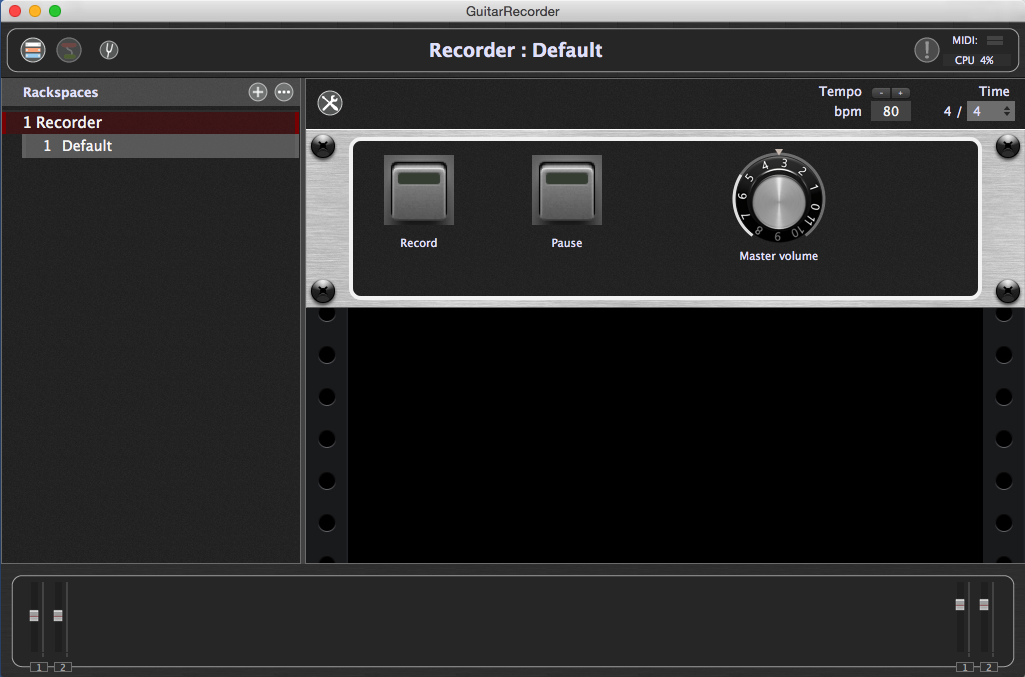Gig Performer is an audio plugin host (AU, VST3 and VST host) for live performance that allows you to capture what are you playing.
Update
As of Gig Performer 4.5, you can record inputs and outputs in mono or stereo (watch this video to learn more).
In Gig Performer 3
If you need to record the processed results of your playing on multiple places in your signal chain, you can use the free MRecorder plugin from Melda Productions.
Here’s an example showing the Wiring view in Gig Performer. It is a possible layout which of course you can easily modify or recreate to suit.
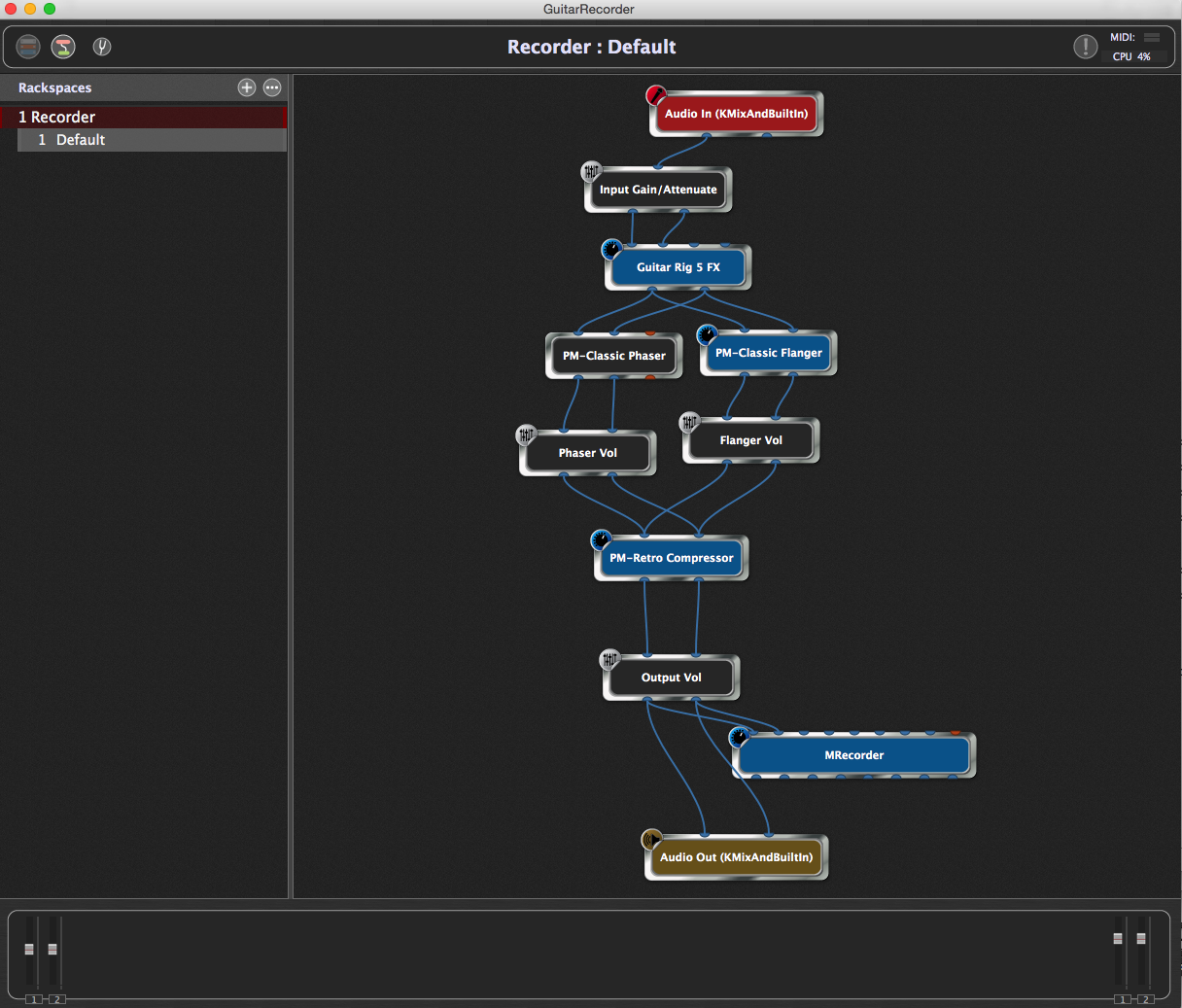
Notice that a mono input from your audio interface is being passed through a mono-to-stereo attenuator and then on to various plugins.
MRecorder
Near the bottom is a gain control representing your final output. The audio is then being sent to your audio interface for monitoring as well as to the MRecorder plugin. Double-click to open the plugin editor of that plugin. Here you can set the location to where you want your output to be saved (as WAV files) and then click the RECORD and/or PAUSE buttons on that plugin as needed to capture your performance.
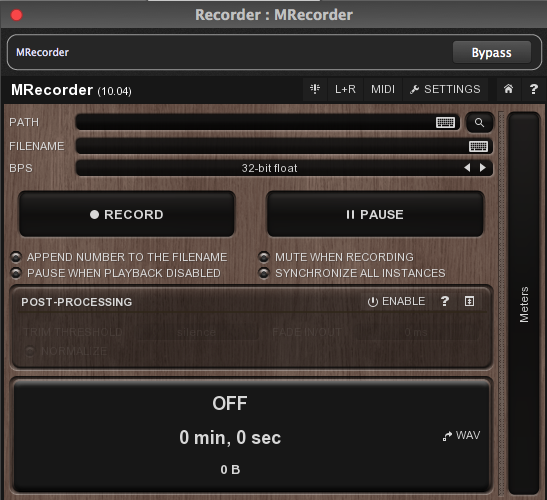
Of course, if you’ve got a MIDI pedalboard, you can also create a front panel view in Gig Performer with buttons that will control the MRecorder. Afterward, you can “press” those buttons from your MIDI pedalboard. That makes it much easier as you don’t have to take your hands away from your guitar to control the recording process.
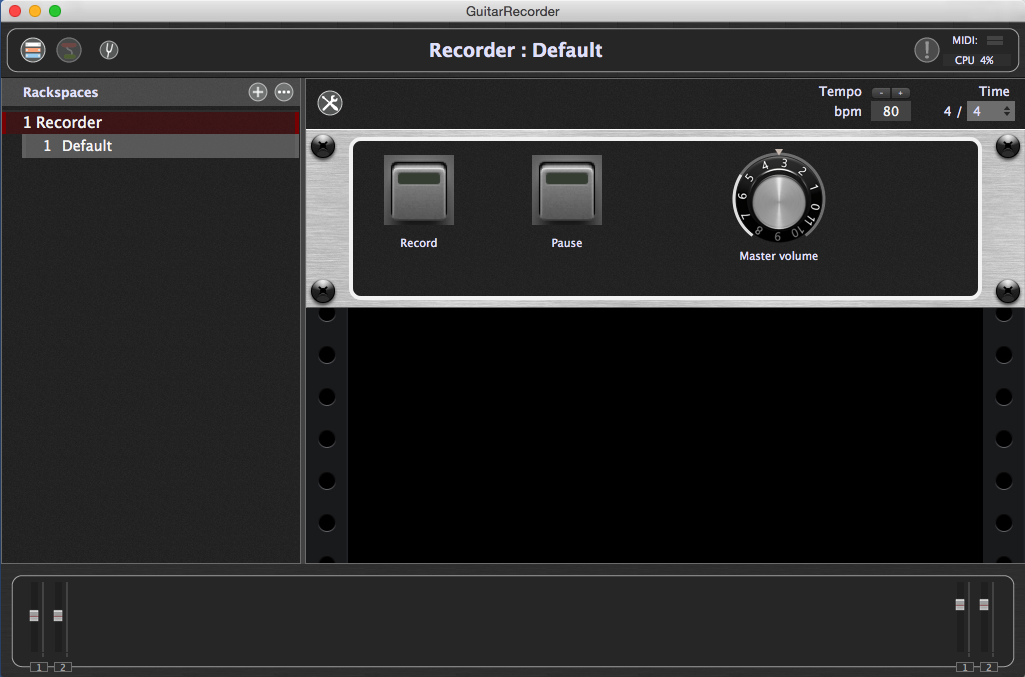
Note: modern audio interfaces do come with the option to assign the main outs to different internal channels. Once done you can see the main outs coming in normally on selected internal channels. Learn more in this Community thread.
For Gig Performer versions before v4.5 you can use Gig Performer’s input recording feature (click here to learn more).
.
Related topics
– Recording to wav from GP using Melda MRecord (Community thread)
– How to combine guitar plugins to create a unique sound
– Top websites for free audio plugins and how to use them in Gig Performer