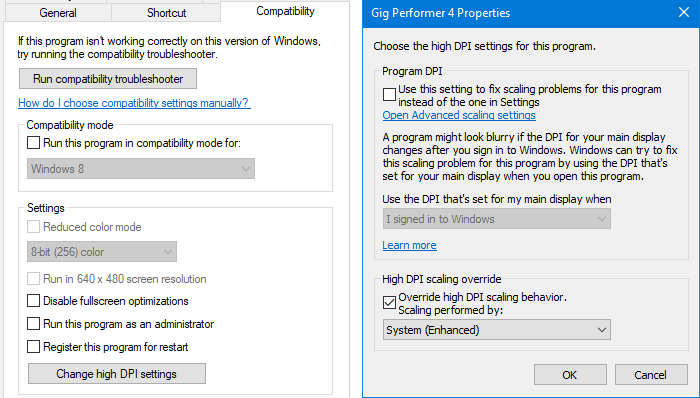If you have a particularly high resolution Windows tablet, it may be that some plugin editor windows are displayed too small. You can address this by adjusting Windows scaling behavior.
- Right click on the application icon and click Properties.
- Go over to the Compatibility tab, then click on the Change high DPI settings button.
- Enable Override High DPI scaling behavior and set the Scaling Behavior to System or System (Enhanced).
- Restart the application and move it between your different displays to see if the windows are still too small.
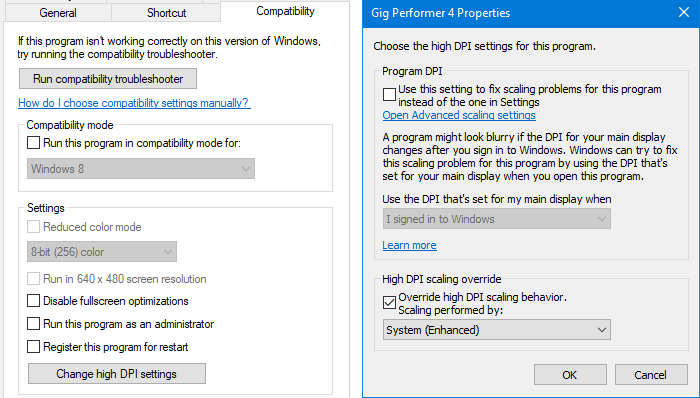
In recent years, High-DPI displays have become common. Many applications were written without taking the DPI of displays into account and are not able to natively render their contents on High-DPI displays. The visual elements (e.g., text, images, icons) of these applications will appear blurry.
GDI was for many years the de facto win32 2D API and is behind many of these older pre-high-DPI applications. GDI is used by applications to render graphics and formatted text on displays and printers. Beginning with the Creators Update for Windows, we have added a new feature, called GDI Scaling, that allows GDI to natively scale visual content on behalf of DPI unaware applications. Visual elements, especially text, can appear much sharper for these applications when this feature is enabled. This will give Desktop users and IT Pros a way to improve existing applications that are difficult or unpleasant to use because of blurry text and graphics.
For more information, see Improving the high-DPI experience in GDI based Desktop Apps.
.
Further reading:
– Tips to troubleshoot your computer based setup
– Plugins