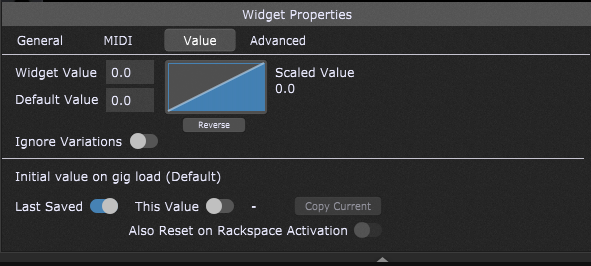By default, Gig Performer 3 saves the values of all widgets using a “last value saved” algorithm. So, when you change a widget value and save your gig, and afterward you reload your gig, that widget will have the same value.
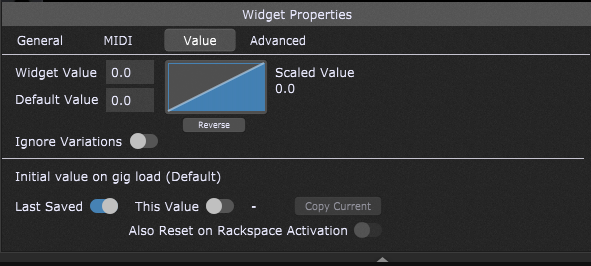
In some performance situations, you may not want to save any temporary tweaks. Instead, you’d like to always revert to the same value, no matter what you changed while you were performing.
This is the purpose of the Recall value on load and Also recall on activate options in the Widget Properties section.
NB: in Gig Performer 4, these options are This value and Also Reset on Rackspace Activation.
Recall value on load
If you check the Recall value on load box, then the explicit value displayed in Now will be saved. This value will be be recalled every time you load your gig, no matter how much the widget was adjusted during a performance. When you save your gig with this option checked, then the last value/last saved is ignored in favor of the saved value. If you need to change the value that is being recalled at load time, then simple click the Save button to update to whatever is the current Now value.
When you use just this checkbox, the original value is only recalled when you initially load the gig. That means that if you change the widget value, and then switch to another rackspace and then switch back, you will see that changed value. However, if you would like the widget to use the explicitly saved value every time you switch to that rackspace, then just click on the Also recall on activate checkbox as well.
Now you can tweak your widgets as desired while in a particular rackspace but as soon as you come back to that rackspace from another rackspace, you have the original value again. This of course is very useful if you need to repeat a song you performed earlier.
Related topics:
– Widget Properties Inspector