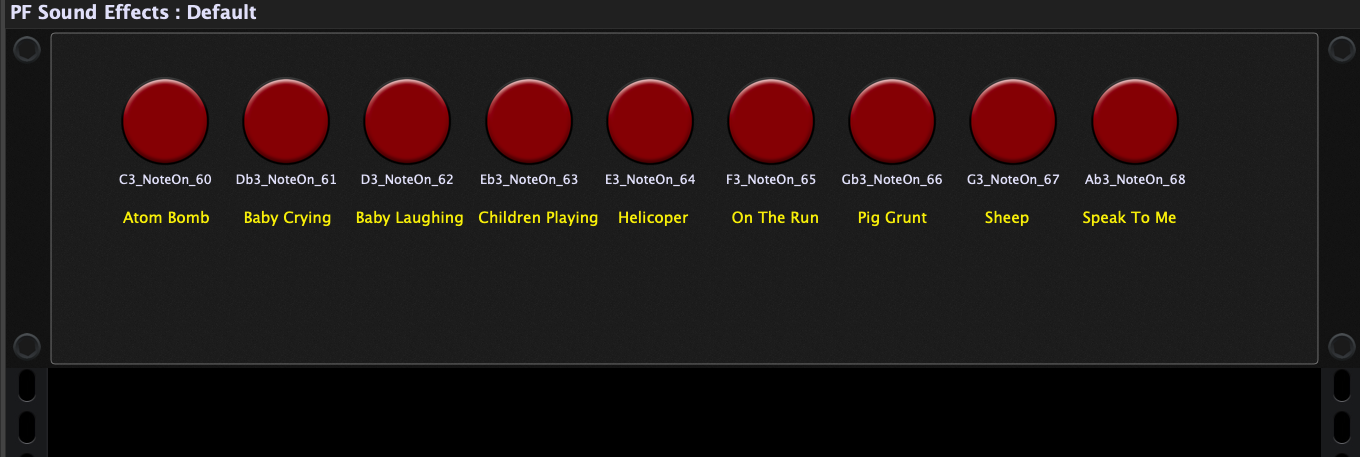Do you need an easy way to make a collection of sound effects easily accessible and triggerable from your plugin host? In this article we will describe how to use the Decent Sampler XML Generator, a small free application we developed that will help you to use the free Decent Sampler plugin to accomplish this need.
Background
There are many cases where it is necessary to have a collection of samples available for sound effects. For example, those of us who play in Pink Floyd tribute bands (sometimes it seems like that’s about half the planet), have to deal with sound effects before and after many songs.
The usual approach to managing sound effects and other short sounds is to put all your audio files into a sampler, either a commercial one like Kontakt (hint – stay with Kontakt 6 as long as you can, Kontakt 7’s new UI makes it harder to navigate, in our opinion) or one of the excellent free samplers such as TX16Wx from CWITEC. However, it takes some time to become really comfortable with these sophisticated applications. There is however an excellent free sample player called Decent Sampler, developed by Decidedly, LLC. You can freely download their samples and you can find more and more sample libraries (both free and commercial) on their site.
It turns out that this particular sampler uses an XML file (don’t worry if you don’t know anything about XML, you won’t need to) to define what samples should be loaded and on what keys they should be placed. User interface controls such as attack, decay, filter cutoff and so forth are also available, again defined by that XML file. Now, wouldn’t it be nice if you could just easily load a collection of sound effects into that sampler and have them immediately available for use? Well, now there is! We developed this free application that just does one thing. You point it at a folder containing your sound effects and it creates an XML file that Decent Sampler can open and voilà, you’re ready to go – no pain involved.
Getting The Decent Sampler XML Generator
You can download this application for macOS and Windows operating systems.
- Download for macOS – After downloading, just unzip the file and copy or put the application in your /Applications folder
- Download for Windows – Download the installer and run it to install on your Windows machine
How to use the Decent Sampler XML Generator
First, when you open the Decent Sampler XML Generator, you will see this small application window.
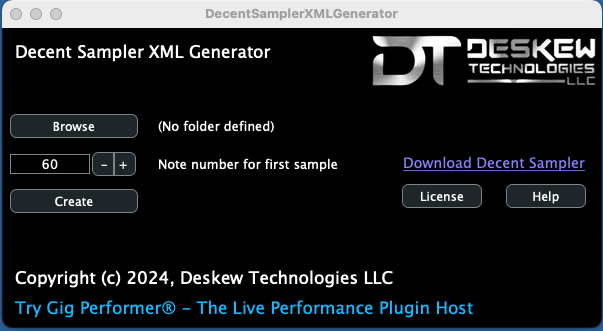
Pressing the Help button will give you instructions but let’s go through the steps anyway.
First, click the Browse button.
Locate audio samples
Navigate to the folder where you have some audio samples in WAV or AIF format. In my case, I have a collection of Pink Floyd sounds. Select the folder:
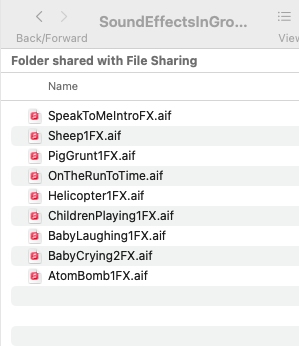
Decide on what key you want to place the first sample. The default note number is 60 (middle C)
Afterward, click the Create button. All going well, you’ll get a dialog telling you the number of loaded samples.
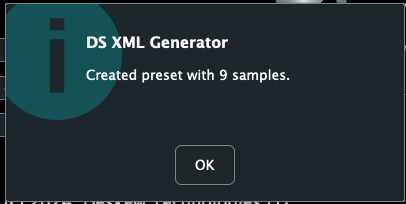
Decent Sampler Preset
If you examine the folder where those samples were located, you’ll see there is now a new file in the folder, with the same name as the folder itself
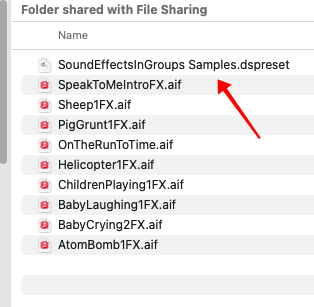
This file is a Decent Sampler preset which you can now open using the sampler
Decent Sampler plugin
Open your DAW or live plugin host, insert a Decent Sampler plugin and open its editor
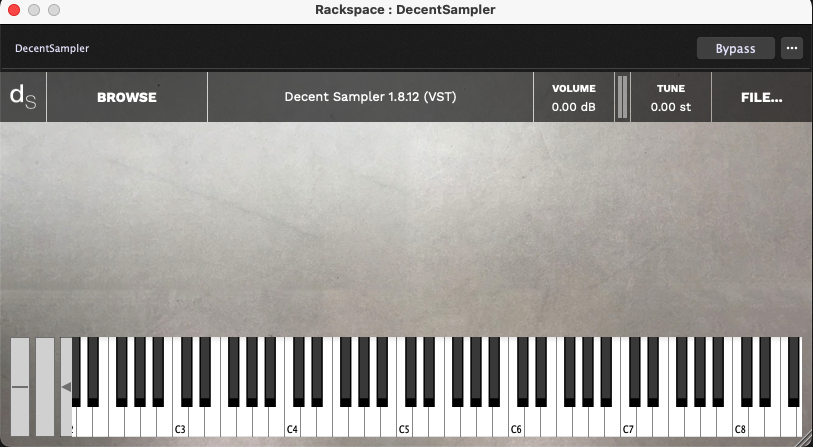
Click on the FILE… at the top right of the plugin editor, select the Load… menu option and open the .dspreset file that was just created (in our case, “SoundEffectsInGroups Samples.dspreset”), 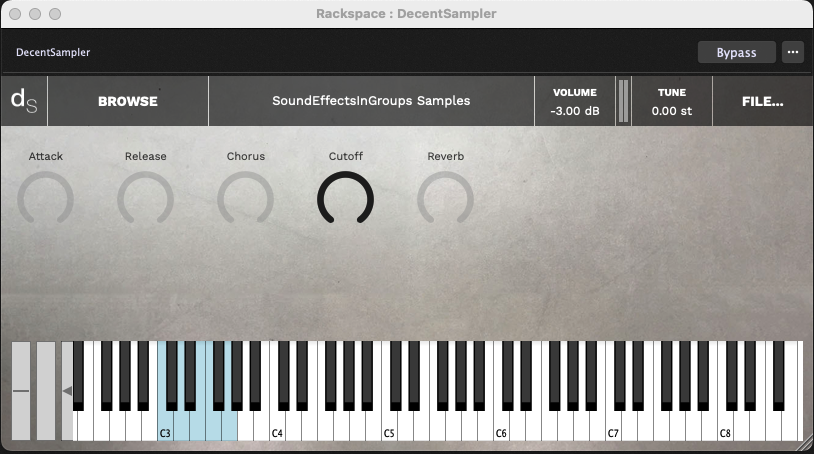
Notice the section of the keyboard in blue, starting at C3. Your samples are loaded starting at C3. You can now trigger those samples either by clicking the keys or (more likely) by using your MIDI keyboard controller.
By the way, the samples are loaded in alphabetical order so if you sort the folder containing the effects into alphabetical order, it’s easier to see which effect is mapped to which key 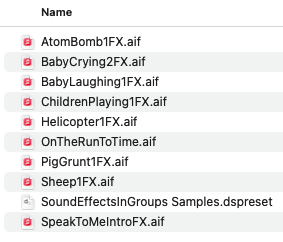 Hint – if you prefix your samples with number, typically using either 2 or 3 digits depending on how many samples you have, then the samples will be loaded in numeric order.
Hint – if you prefix your samples with number, typically using either 2 or 3 digits depending on how many samples you have, then the samples will be loaded in numeric order.
If your plugin host allows, you can use buttons to trigger the MIDI messages. Here is an example using Gig Performer where we mapped buttons to buttons on a physical MIDI controller.
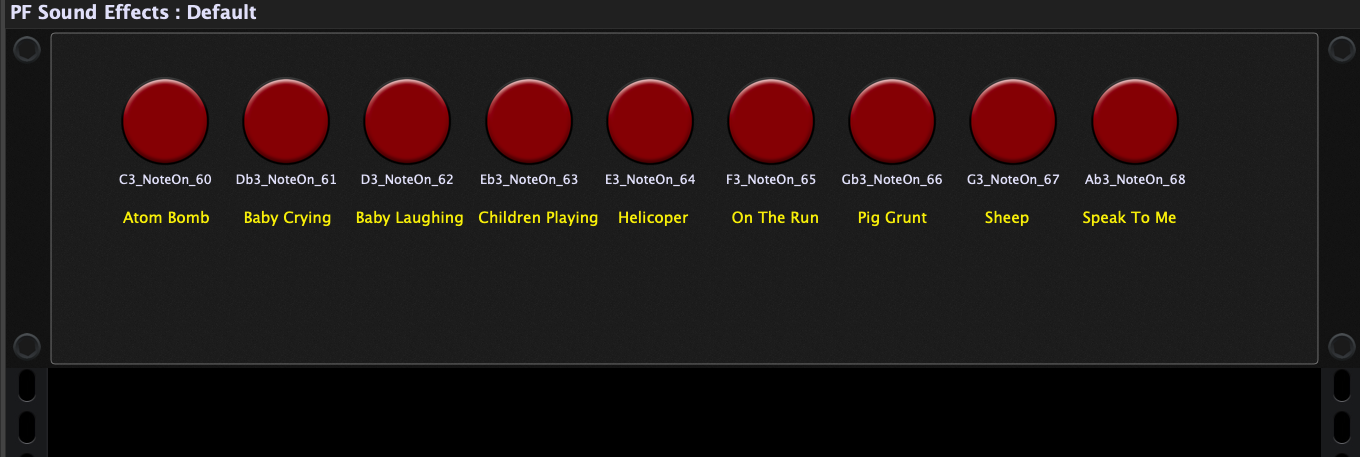
One more thing – you’ll notice that Decent Sampler includes a few controls, including envelope attack and decay, a chorus and reverb control and a filter cutoff. Above all, the envelope decay is particularly useful as you can release the key (or button) and have the sound fade out. That’s basically all there is to it – really simple. We sincerely hope you find this little tool useful.
If you have any questions, please visit this community thread.
.
Related topics:
– How to use Gig Performer’s Auto Sampler and Decent Sampler (YouTube)
– What is Gig Performer’s Auto Sampler (YouTube)

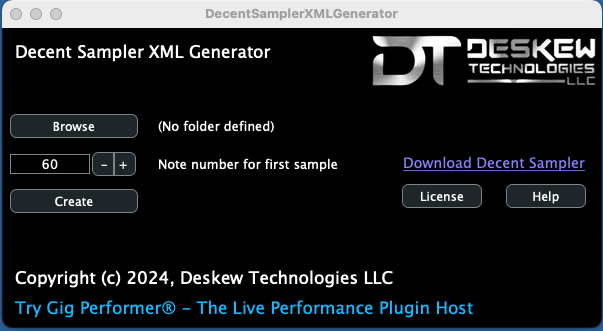
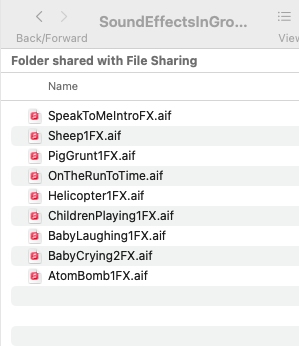
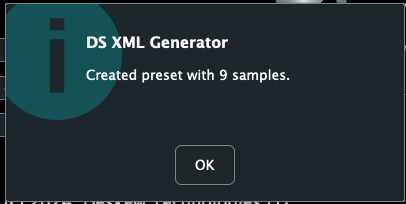
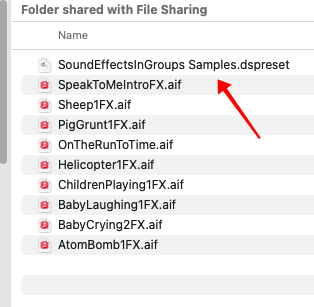
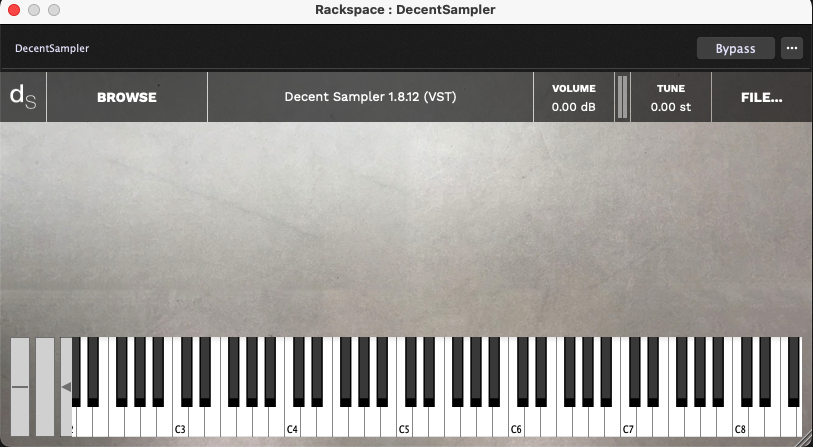
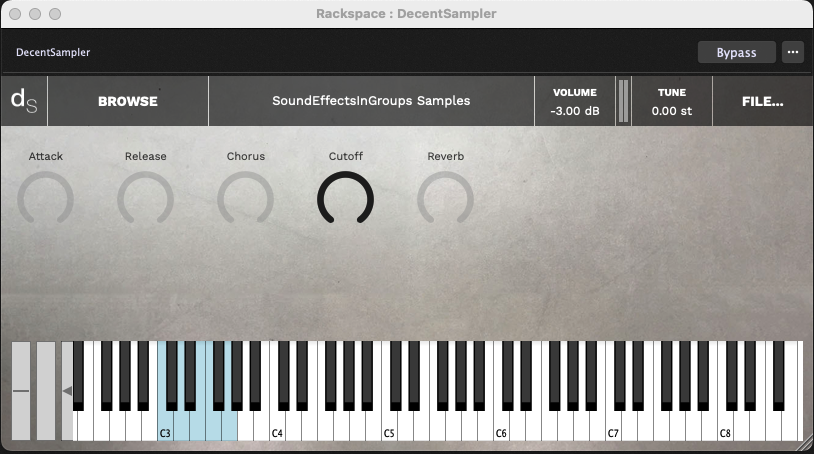
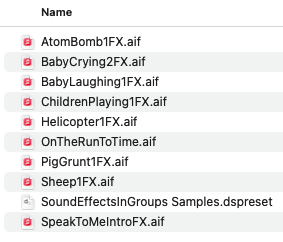 Hint – if you prefix your samples with number, typically using either 2 or 3 digits depending on how many samples you have, then the samples will be loaded in numeric order.
Hint – if you prefix your samples with number, typically using either 2 or 3 digits depending on how many samples you have, then the samples will be loaded in numeric order.