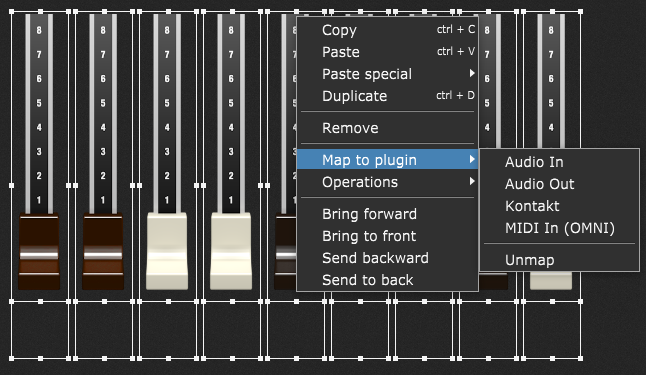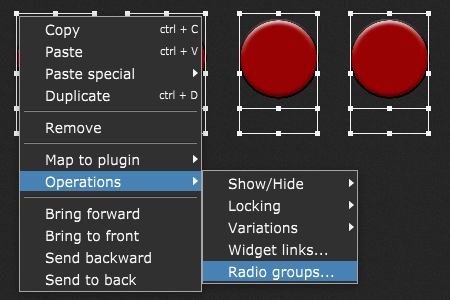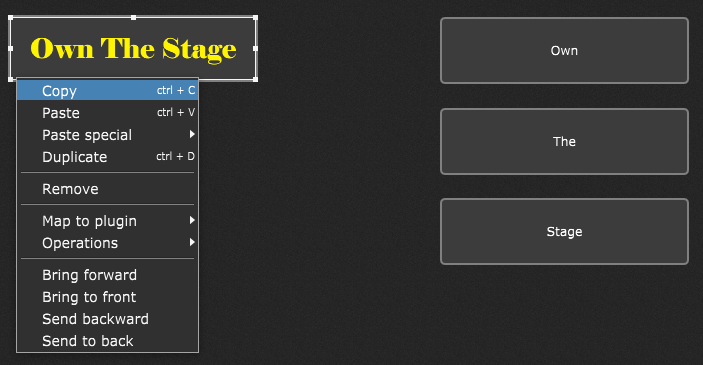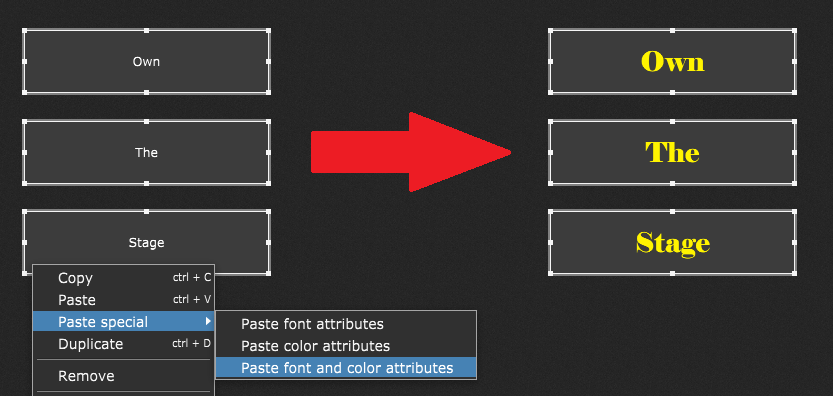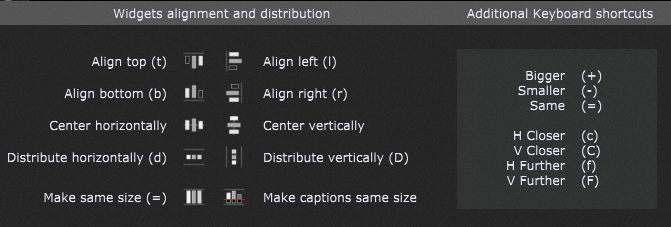In this article you will learn about some workflow improvements, first introduced in Gig Performer 4.7, to apply different kinds of actions (operations, changing attributes, etc.) to multiple widgets.
.
1. Map multiple widgets to the same plugin
.
First off, Gig Performer allows you to select multiple widgets and and map them all to the same plugin at one time. Simply select multiple widgets in Edit mode, right click on any of them to open the Widget contextual menu, click on Map to plugin and then select the desired plugin from the list.
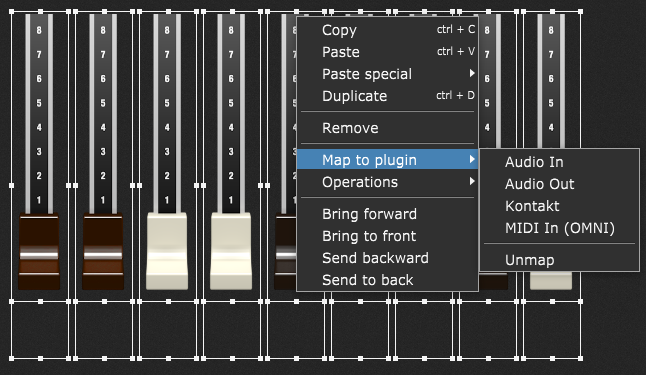
Further, clicking on the Unmap menu item will clear the plugin mapping for all the selected widgets. To see this feature in action, you can watch this YouTube Short.
Tip: to rapidly assign plugin parameters to widgets, please check out this YouTube video.
.
2. Operations
.
The Widget contextual menu also allows you to apply a certain operation to multiple widgets. The supported operations are:
– Show and hide widgets,
– Lock and unlock widgets,
– Set widgets to Ignore variations or update on variations,
– Assignment to a Widget Link group,
– Assignment to a Radio group.
For example, let’s add add four radio buttons to the same Radio group. First select them, then right click on any of them and from the Operations sub-menu click on Radio groups… Finally, enter the group number and then click OK.
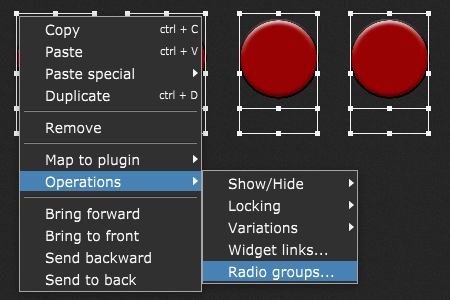
To see the Radio groups feature in action, check out this YouTube Short.
.
3. Paste special
.
Gig Performer allows you to use custom fonts to enhance your panel design and to improve readability in Script editors. Make sure to watch this YouTube video from professional bassist and Chapman stick player Alistair Begg and this live stream to learn more about this great new feature. This feature created a need to copy attributes from one widget to one or more other widgets — and this is where the Paste special feature comes into place. Let’s say that you changed a font of a label to a custom one (“Elephant” in this example) and you now want to paste this font and its color attributes to another three labels. First, copy the source widget:
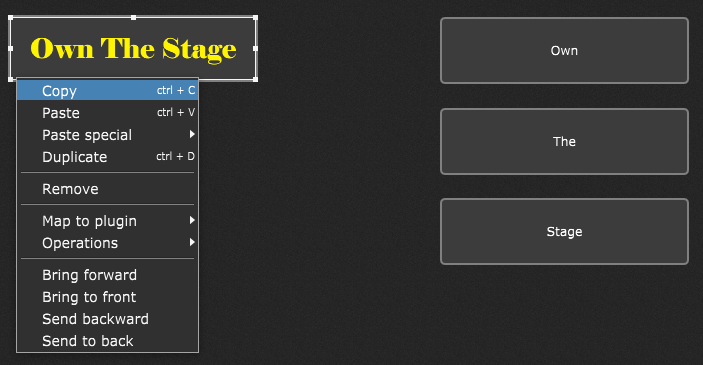
Then select these other three widgets, right click on any of them and select Paste special -> Paste font and color attributes:
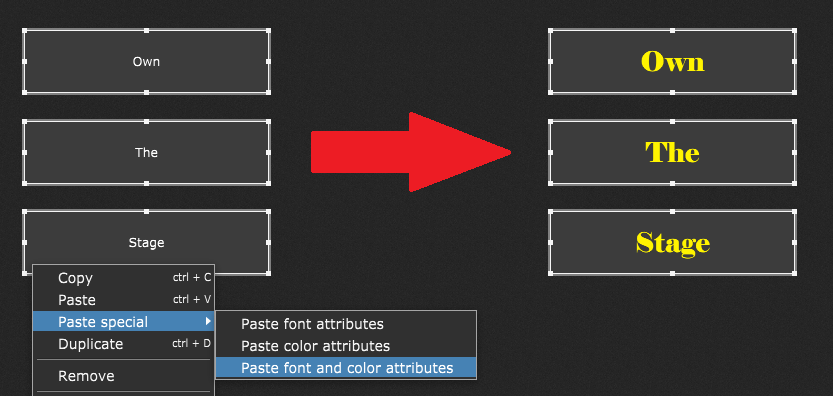
You can see that these three labels now have the same font and color as the source label widget.
.
4. Widgets alignment and distribution
.
This is not a new feature to Gig Performer 4.7, but I’ll mention it for completeness — when you select multiple widgets, you’ll notice that the content of the widget inspector area changes to this:
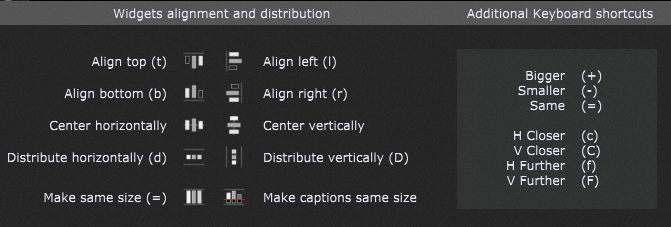
These options are pretty much self-explanatory and documented in the user manual.
Gig Performer 4.7 was released in August 2023 and brings a host of new features as well as many updates. To check them out, grab your copy from this link.
If you have any questions or you want to share your feedback, please visit this community thread.
Share this article it to support Gig Performer and spread the word!
Own The Stage® with Gig Performer®
Nemanja Pudar
.
Related topics:
– Some new Gig Performer 4.7 features (live stream)
– What is new in Gig Performer 4.7 (user manual)