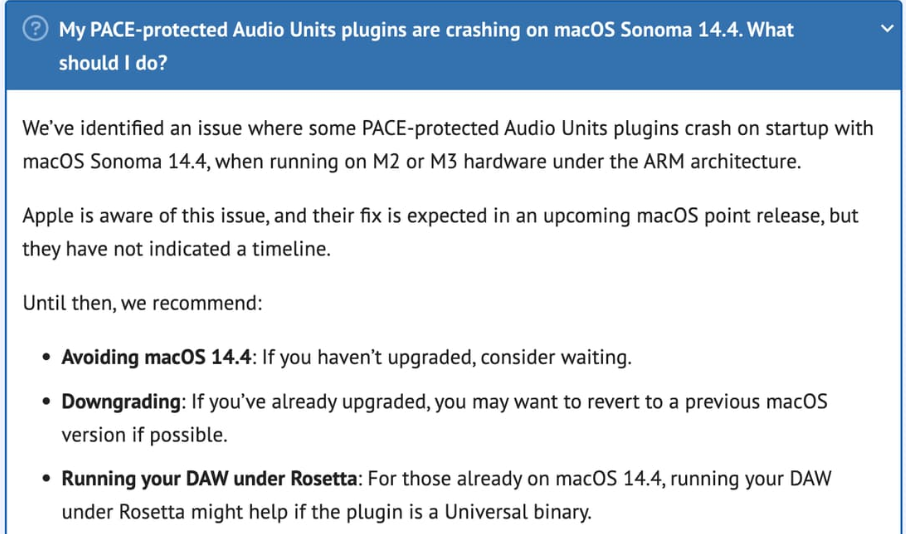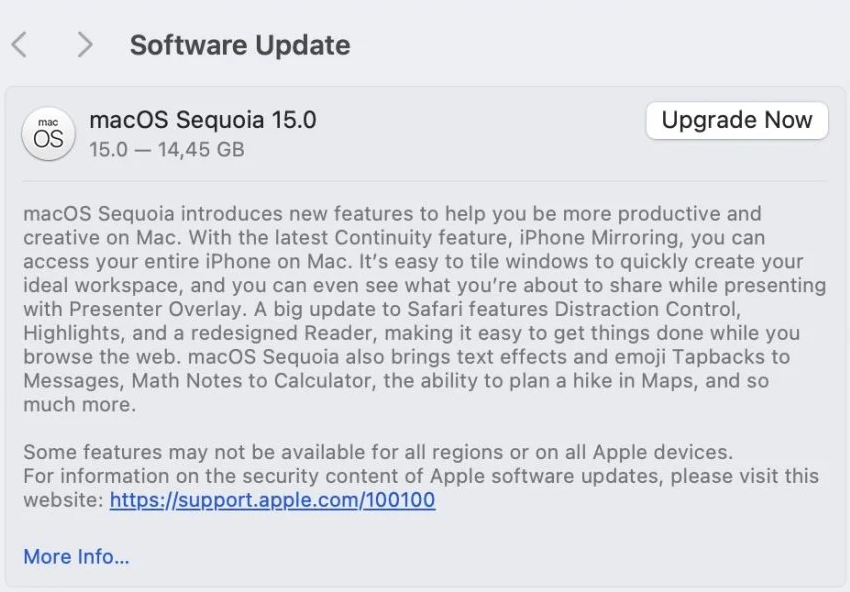In this article, we will demonstrate why it is important to be careful with updates.
If you want to have a rock-solid setup, you MUST turn off all automatic updates. Yes, we mean it, all automatic computer updates, driver updates, tools for BIOS/UEFI or firmware updates, plugin updates and third-party software updates. We mention this tip on our blog, macOS guide and our free Windows optimization e-book. While it is all over the place, it always seems we don’t mention it frequently enough.
Therefore, in this article, we’ll list some misconceptions about updates along with practical examples. We’ll also highlight some best practices so that you don’t have any headaches and can perform with piece of mind.
.
Newer doesn’t mean – more compatible
.
Don’t hurry up to update your operating system, unless you have:
a) ensured that all the drivers for your computer components and MIDI controllers are available for a new operating system,
b) confirmed that all your plugins are compatible,
c) checked that all third-party applications you may use are available for a new operating system,
d) understood what benefits a new version of operating system brings to your setup.
For example, when macOS Sonoma was first released (and more recently when macOS Sequoia was released), many plugin, DAW and plugin host developers advised their customers to not update their computers. Even if your plugin seemed to be compatible, additional protection systems caused major issues. Here is an example (source):
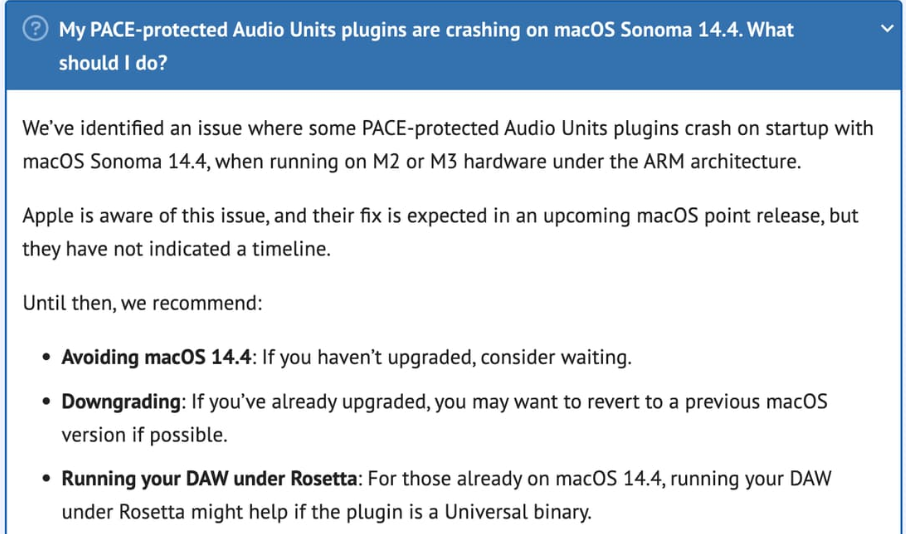
Needless to say, if you decide that you must update, make sure that you first create a full backup of your computer. (you’ll find that information in our optimization guides listed above). After you update, you must test your setup thoroughly with plenty of time (preferably multiple weeks) to address any issues you encounter.
.
Newer doesn’t mean – more stable
.
Take, for example, this analogy. Suppose you have to decide whether to buy a car with an older 1.8 engine or a brand new 2.0 engine. The older one has been available for 10 years and in every annual iteration the manufacturer fixed the problems they found. Now in its last generation it is the most stable variant and it is proven to be a good engine by customers and dealers. On the other hand, the 2.0 engine has only promises from skilled marketing teams that it is “the best engine yet”. Which would you choose?
In the software world, developers are often pushed by deadlines to release a sub-optimal product for which they’ll provides fixes in future. It can also happen that a minor update introduces a problem that was non-existent before. For example, a known issue with macOS Ventura 13.1 was that MIDI Out ports were missing, while on Ventura 13 everything was OK (source).
Needless to say, problems are not restricted to the audio environment only, they can arise in other aspects of the operating system, such as firewalls, Web browsers, and DNS. (source)
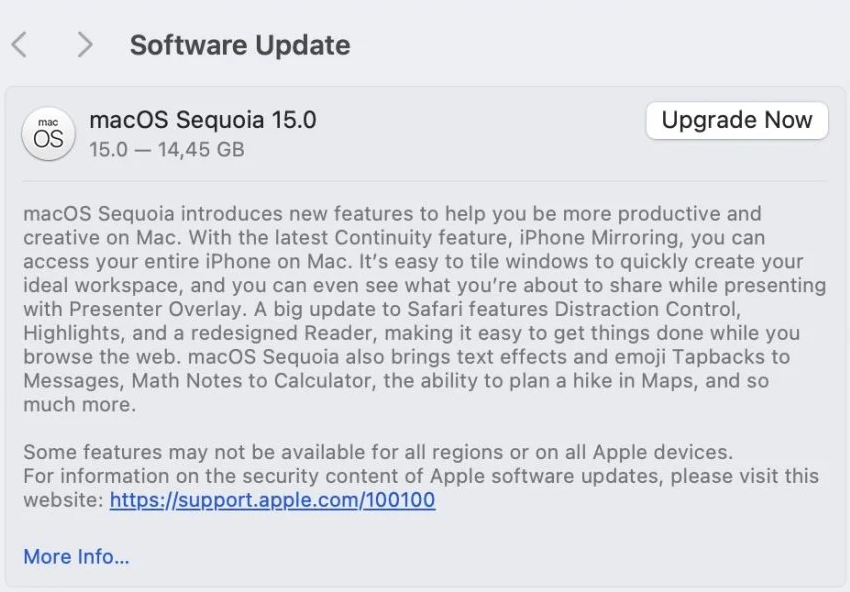
Not before you read this article 🙂
In another example in our forum, a plugin developer changed the order of plugin parameters! (source)
So, suppose you updated that plugin just before your gig. This change would have broken many of your widget mappings, a change which would completely ruin your gig.
In this thread you can see an example where a legacy driver fixed the problems introduced by a new one.
A Gig Performer user reported in this thread that he had to revert to the previous BIOS version, because the new version introduced issues.
This last example for this section is also from our forum and showcases Windows update issues.
.
Newer doesn’t mean – more efficient
.
There were reports in our forum that new versions or updates of a plugin were more resource hungry without much difference in sound (if any). Here is an example.
It can also happen that smaller updates can have performance issues. You can find examples in this thread, and this thread.
.
Other considerations
.
– Updates can undo some of your optimizations. (example)
– A fix to one bug in a plugin may expose another bugs. (source)
– Installing one plugin can alter a framework on your system that afterward causes other plugins that depend on that framework to crash. (source)
– A new update of a plugin may crash, while the older version works correctly. (source)
– Even installing a new product that (you would think) has nothing in common with Gig Performer could cause an issue if it replaces some shared libraries.
– Some operating system upgrades/updates can cause the computer to “look” like it is a new or different computer, thereby requiring applications and some plugins to be reactivated.
.
So, what are the best practices?
.
Conclusion: be careful with updates. Here are the best practices.
.
1. Don’t update immediately
.
Don’t update anything within at least two weeks of an upcoming show. That way, if a problem is discovered, there’s time to deal with it without stress.
If you’re about to go on tour, dealing with potential issues like this are not how you want to spend your time. Presumably your touring setup, including your existing version of Gig Performer, is working fine so leave everything alone and wait until your show or tour is over.
.
2. Research
.
Read changelogs/release notes/press releases to see if there are any compelling features that are worth updating or upgrading and that will really make a difference.
I’ll quote here one of the co-founders of Deskew Technologies (source):
I rarely upgrade plugins in my live environment once they’re working reliably unless there is a compelling need, which there normally isn’t.
I’m still using Kontakt 5 and other plugins that are years old.
For live use, I’m still using an older MacBook Pro with 10.14 on it and no plans to upgrade.
Needless to say, it is a good idea to check on the developer’s forum or social media channels for discovered/reported issues.
If you have a test environment, you can try new versions of operating system and plugins there.
.
3. Create backups
.
Check out our guides linked in the beginning of the article if you need assistance in creating backups. Also make sure to read the blog article Gig Performer Maintenance: Save, Export and Backup.
.
… and what about Gig Performer updates?
.
As you may guess, the same applies to Gig Performer updates. For example, it could be that a plugin that used to work properly with an older version of Gig Performer doesn’t work with a newer version of Gig Performer simply because the plugin itself has a bug that only manifested itself with the newer version or (gasp) despite the thorough checking and testing, Gig Performer might introduce a bug. Check out this dedicated KB article to learn more.
Make sure to deactivate Gig Performer before performing any kind of system update or upgrade. Learn more in this article.
.
If you have any questions or want to share your feedback, please visit this Community thread.
Own the Stage® with Gig Performer®.
Nemanja Pudar
.
Related topics:
– Plugin fixes and updates
– Take control of Windows update mechanisms