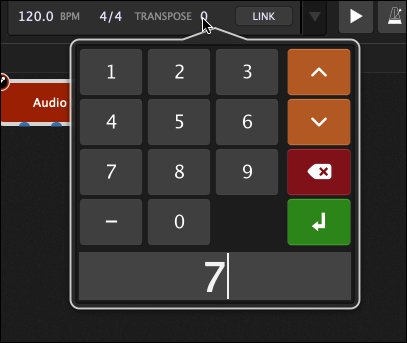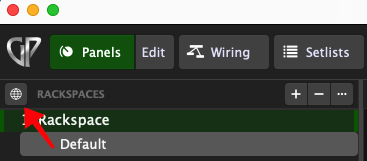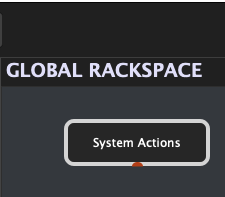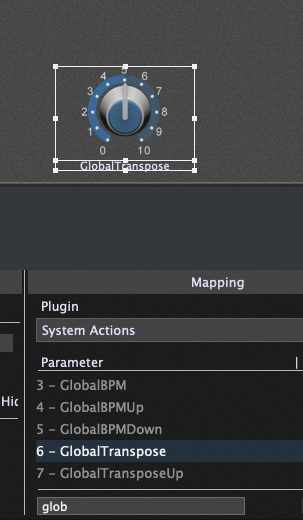Gig Performer has a global transpose parameter, normally set to zero.

You can of course manually adjust this value by clicking on it and entering a new transpose value directly or by using the UP/DOWN arrows to increment/decrement respectively its value. The new value will be applied to instruments in every rackspace except for those that you have explicitly configured to ignore the global transpose, typically for drum synths and effects that should be immune to global transposing.
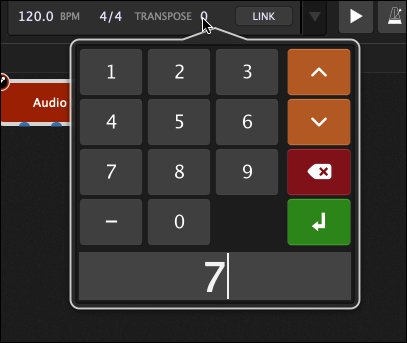
However, it’s also possible to change this transposition from a control surface (e.g, a knob on your MIDI keyboard controller), via OSC messages from a tablet and through GP Script. Let’s see how to do this from your MIDI controller.
Since you want this to be available regardless of the currently active rackspace, you would do this via the Global rackspace.
Step 1
Switch to the Global rackspace either by clicking on the little globe on the top left or by pressing CMD-G (Mac) or CTRL-G (Windows)
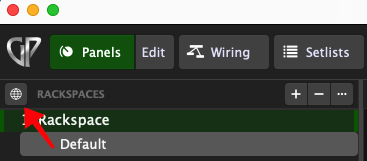
Step 2
Switch to wiring mode and insert a Systems Action plugin into the Global rackspace wiring view
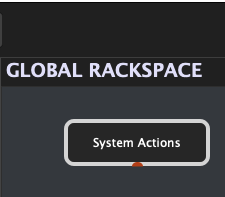
Step 3
Switch to the panel view, insert a knob and map it to the Global Transpose Parameter of the System Actions plugin
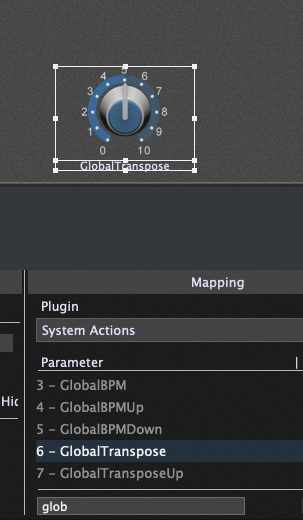
You can now test that turning that knob does in fact change the global transpose. Note that you can use Widget scaling to restrict the actual range of the global transpose via the widget
Step 4
To associate the knob with a controller on your keyboard (say), just switch to the MIDI tab in the Widget Properties and learn the knob just like you would learn any other knob or slider from your hardware.
.
Related topics:
– How to implement incremental transpose
– How to remember the Global transpose between gigs
– Gig Performer allows the most flexible MIDI processing