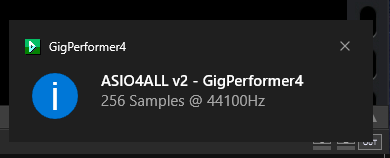ASIO4ALL is a free audio driver that allows users to achieve better audio performance and reduce audio latency when using their computer to record or playback audio.
It was originally designed to provide low latency support for audio interfaces that did not already support ASIO on Windows systems. It bypasses the standard Windows audio processing, which can introduce high latency, and allows direct transfer of audio between the computer’s audio hardware and the audio software. This results in significantly lower audio latency, allowing for smoother and more responsive audio playback and recording.
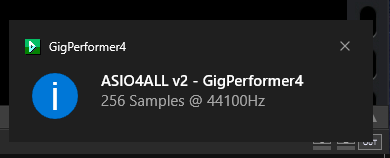
However, ASIO4ALL can either help or hinder. This depends on your configuration, your audio interface and its drivers.
Of course, first try with the official driver from your audio interface manufacturer. It may happen however that you are having trouble getting Gig Performer to use your specific audio interface. The first thing to try is to use an older version of the official driver. If that also doesn’t work, you can try installing the latest ASIO4ALL drivers.
If that also doesn’t solve your issue, you may want to try installing an alternative, such as FlexASIO.
Note: Windows 11 brings improvements to Windows Audio, so this is also something worth checking out. Check out this Community thread to see results.
.
Related topics:
– How to use a single client ASIO driver with multiple applications on Windows
– How to create two Gig Performer instances with a single client ASIO Driver on Windows