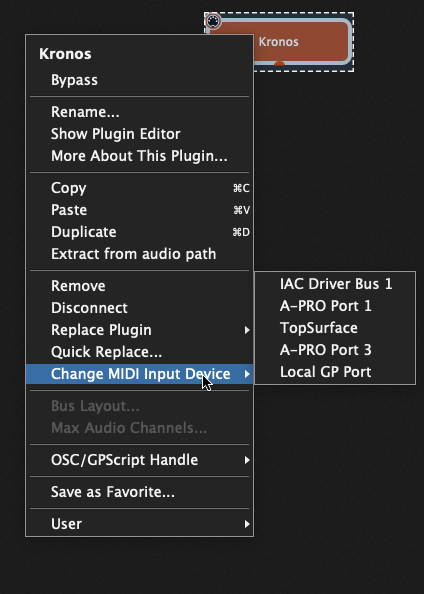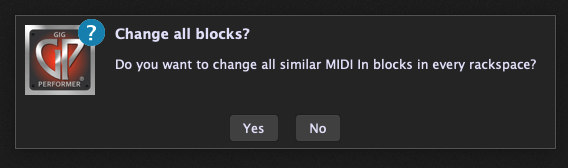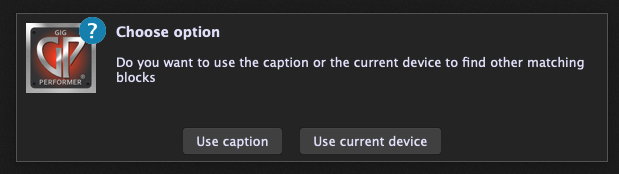In this article you will learn how to change the underlying MIDI Input device for all MIDI In blocks in all rackspaces.
Scenario
Suppose you connected a specific keyboard cover USB. Also, all your MIDI In blocks refer to a specific MIDI input device. Now, you have just changed to a new keyboard. The result is that the MIDI input device now has a new name, which causes all your existing MIDI In blocks to stop working.
Solution
Needles to say, the Rig Manager is the recommended way to manage all your MIDI In ports. It makes it easy for you to switch a keyboard (or some MIDI control surface, etc) to use a different port.
Alternatively, there is a quick way to change all references to a specific MIDI input port to a different MIDI input port. It is accessed through the MIDI In block’s contextual menu.
Change MIDI Input device
First, right-click on a MIDI In block and click on Change MIDI Input Device:
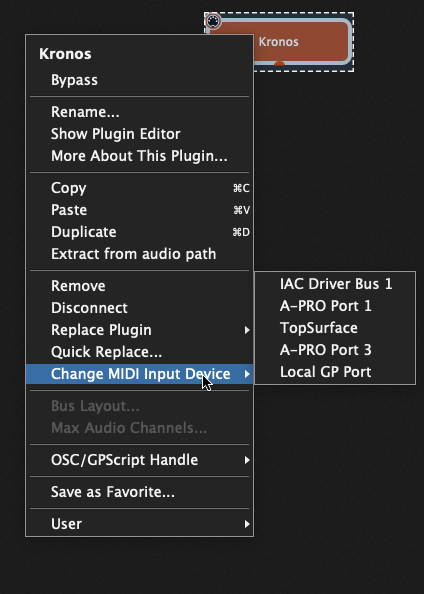
The plugin contextual menu will popup and display the names of all your MIDI Input devices. NB: It will also include all aliases that you defined in the Rig Manager. For example, TopSurface in the screenshot above.
Next, from the new menu, select the desired MIDI Input device (or Rig Manager alias) you wish to use. This will cause a new dialog to appear:
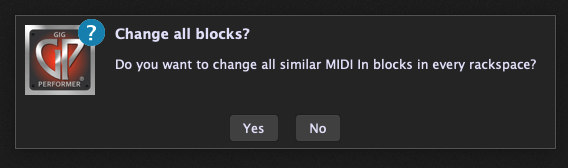
Click on the Yes button. This will cause another dialog to appear:
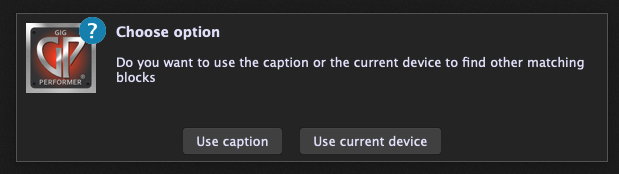
You have two choices but unless you have been very careful about naming all your MIDI In blocks, you will generally want to select “Use current device” – so click on that.
That’s it! All the MIDI In blocks that referred to the original MIDI Input device now refer to the new device.
Switching to the Rig Manager
.
After you have made this change, you might want to create an alias for the device in the Rig Manager to refer to that device. If you do this, you will want to repeat the steps above, this time choosing the Rig Manager alias you have created. That will give you the flexibility to quickly switch from one keyboard to another by simply changing the alias mapping in the Rig Manager.
For more information, please review the section about the Rig Manager in the online Gig Performer User Guide.
.
Related topics:
– Community tips and tricks
– Questions about rackspaces and variations
– The hidden power of the MIDI In block