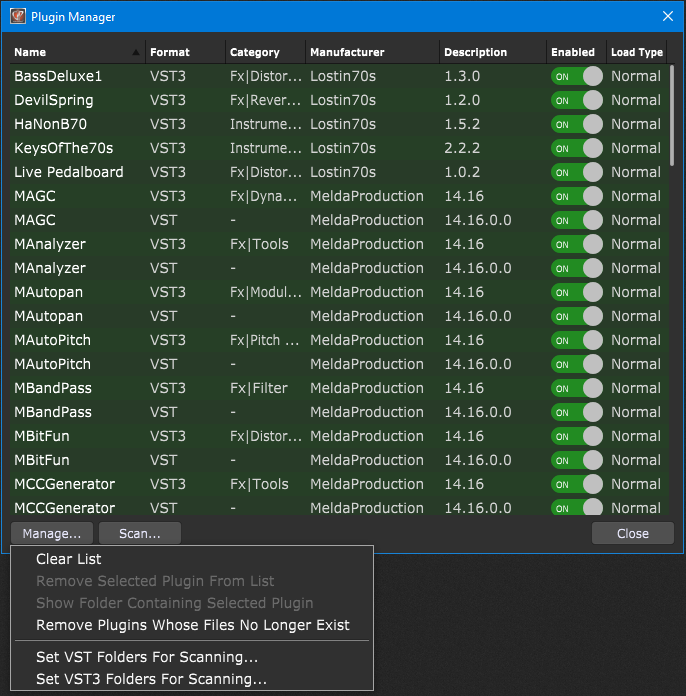You have to set the location of your plugins in Gig Performer, as in the Windows world, audio plugin developers are free to install their plugins anywhere.
To do this, follow these steps:
- Open the Plugin Manager, which can be found under the Window menu in Gig Performer
- Click on the Manage… button at the bottom left of the Plugin Manager
- Since Gig Performer supports VST and VST3 plugins on Windows, these locations must be set independently; click on the menu item, Set VST folders for scanning… or Set VST3 folders for scanning… to set folders where your VST or VST3 plugins are located, respectively.
- This will open a dialog through which you can easily add extra folders for Gig Performer to search:
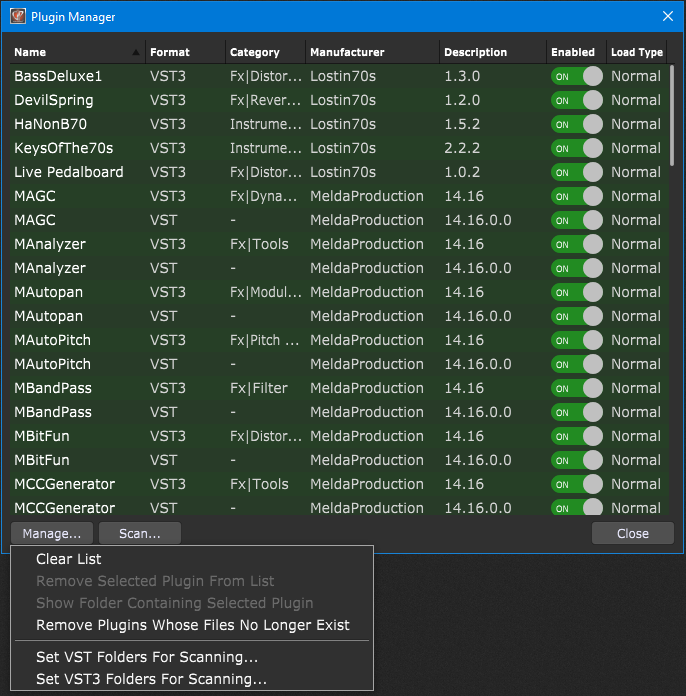
Note: Gig Performer supports 64-bit plugins. Some plugin developers include both 32-bit and 65-bit versions of their plugins. Ensure that the location of your plugins contains 64-bit plugins.
Suppose you happen to have a particularly useful 32-bit synth. In that case, you can sample it using the Auto Sampler feature.
If you have any questions, please reach out to us in our Community forum.
.
Related topics:
– How to specify plugin locations?
– Plugin Manager (User Manual)
– What if Gig Performer didn’t your plugin
– What are the best plugins to get?