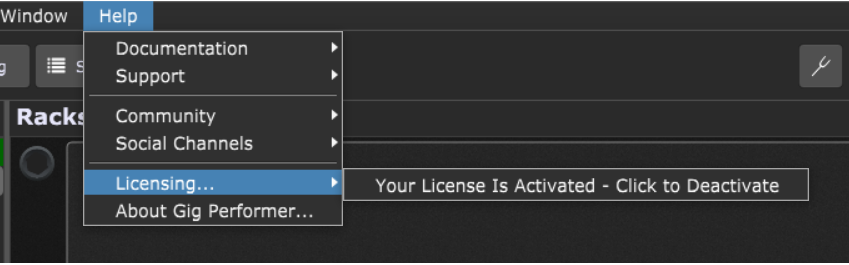In this article you will learn about some considerations when you are upgrading your computer or your operating system.
Suppose you wish to move an existing Gig Performer installation to another computer, or if you need to perform a Windows Restore to revert to a previous Windows state, or if you are upgrading your operating system. In that case, you will need to make sure that you export your all options. In Gig Performer 4 or later, click Options -> Export all options…
Important note: Make sure that you export all options before deactivating Gig Performer. Gig Performer exits as soon as it’s deactivated.
.
Instruction for Gig Performer 3 users
.
If you use Gig Performer 3, you need to copy Gig Performer’s configuration files. Read below about the locations of these files on Windows and macOS.
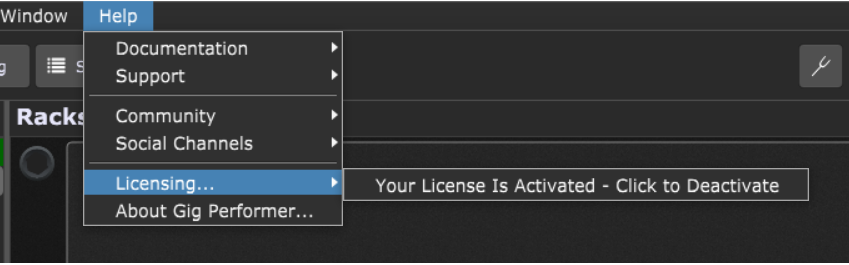
If you don’t perform the above-mentioned steps, you will lose all your global settings including Global MIDI, OSC information, your Rig Manager information and so forth. In general this should be part of your routine backup process, especially before upgrading.
Deskew Technologies, LLC reserves the right to impose an administrative charge of $10 to reset lost activations.
Gig Performer is no different than any other modern application installed on macOS and Windows. It stores configuration and settings in a folder Gig Performer under your Applications Data folder (Windows) or Application Support folder (OS X)
- Windows: the location of which depends on how you’ve installed Windows and which version you’re using but on a typical Windows 10 installation, the setting file is normally found in C:\Users\YourUserid\AppData\Roaming\Gig Performer. Note that at as of this writing we do not store any configuration in the registry but that is subject to change.
.
- macOS: ~/Library/Application Support/Gig Performer
.
The information stored there includes the list of validated (and failed) VST, VST3 and AU (Mac only) plugins, Global MIDI configuration, Rig Manager settings and so forth.
.
Setting up your new computer
.
In Gig Performer 3, you will need to ensure that you copy files in that folder to the identical location on your new computer.
In Gig Performer 4, use the import dialog (Options -> Import all options…)
Please understand that Deskew Technologies LLC will not provide explicit support for this process. If you are migrating to another computer, part of that process includes restoring all files under your application support folder otherwise any application that requires specific configuration will lose that information. There are numerous highly regarded backup/restore applications for doing routine backups so that restoration can be easily achieved.
Backing up your data should be a normal part of managing your computer.
.
Related topics:
– Gig Performer maintenance: save, export, and backup (blog)
– When is it safe to update Gig Performer, plugins or my operating system?