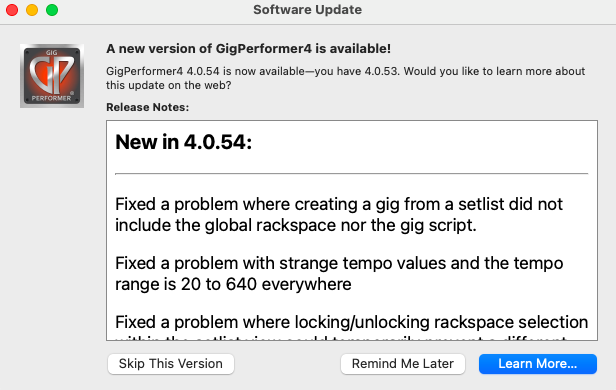In this article you will learn about breaking changes in Gig Performer 4.
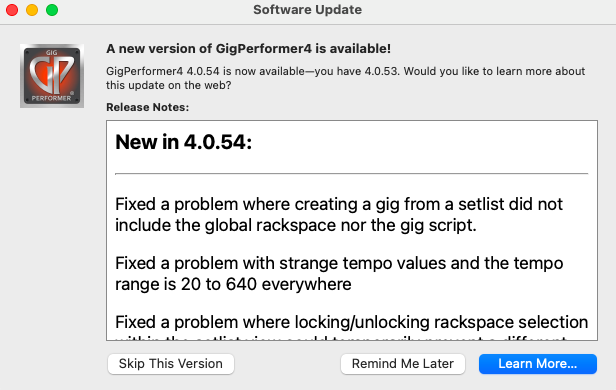
Gig Performer 4 can open gig files created with earlier versions of Gig Performer. For the most part, everything will just work without change.
However, there are a few changes in behavior that might require you to modify slightly some of your rackspaces.
General
.
- The MIDI In block transpose value can now range from -127 to +127 rather than from -48 to +48. If you have explicitly associated a widget with this transpose parameter in any of your rackspaces, then the transpose value will be incorrect. For example, if your widget knob was at its zero position, the transpose would have been -48 semitones. In Gig Performer 4 that transpose value would now be -127 semitones. Consequently, you will need to adjust the widget value accordingly to correct to the desired transpose. Please make sure to check all your rackspace variations where you have used this feature.
- Layout handling has been significantly improved in v4 to retain proper positioning regardless of window resizing. You may have to slightly reposition/resize widgets on panels that were created with Gig Performer 3.
.
GPScript
.
- If you are using GPScript and have taken advantage of the (at the time, experimental) On BeatChanged callback, you will need to slightly modify your script. In earlier versions of Gig Performer, the bar value was always 0 and the beat value was simply the total number of beats seen once the playhead is enabled. This required GPScript users to manually calculate the “current” bar based on absolute beat values. In Gig Performer 4, the On BeatChanged callback now correctly provides you with the actual bar and beat when the playhead is running.
- GPScript handles are now case sensitive. Therefore, if you have a plugin block where you have defined a plugin handle called “foo”, the declaration in your GPScript must also be called “foo” – it can no longer be called “FOO” (for example).
- The names Song and Songpart are now reserved words as they are used for the On Song and On Songpart callbacks in song scripts.
.
Related topics:
– What is new in Gig Performer 4
– When is it safe to update Gig Performer, plugins or my operating system?