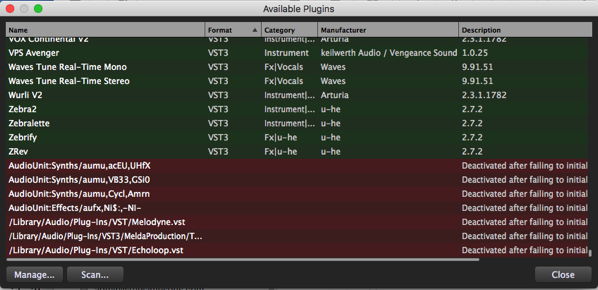In this article, you will learn about possible culprits when your plugin does not show up in Gig Performer, after you have installed it.
.
Why a plugin cannot be validated
.
Depending on how particular AU, VST3 or VST plugins needed to be activated, it may be the case that the Gig Performer’s plugin scanner was unable to validate them. Failed plugins with be displayed in red at the bottom of the Plugin Manager window. See this example:
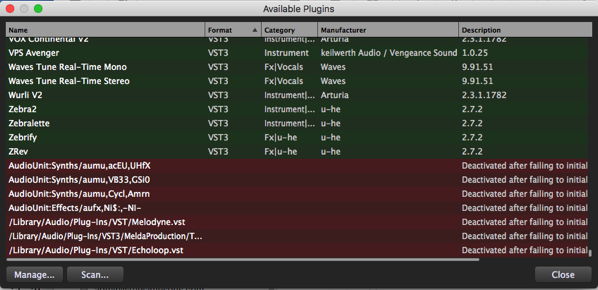
Once a plugin has been deactivated, the Gig Performer’s plugin scanner will not normally attempt to validate it again.
There are several main reasons that a plugin can’t validate.
.
1. The Plugin is proprietary
.
You can’t use proprietary plugins outside their eco-system. Generally, an audio plugin host cannot access plugins that are proprietary to another audio plugin host. However, in Gig Performer 5 you can use GP Relayer to to route your other host’s outputs to Gig Performer. Additionally, you can sample any proprietary plugin using the Auto Sampler feature.
.
2. The plugin is 32-bit
.
Gig Performer can use only 64-bit plugins. Note that if the plugin is not 64-bit, you will need to use bridging software such as jBridge or 32-Lives to be able to use it. We do, however, recommend that you find a 64-bit alternative. Nowadays, plugins under active development always have 64-bit version.
Note: If you can’t find an alternative to a 32-bit plugin that you particularly like, you can sample it using the Auto Sampler feature.
Tip: The Windows build of Gig Performer v4.7 allows you to easily check the plugin architecture of a plugin. This way you can easily determine if a plugin is 32-bit. To learn more, please visit this link.
.
3. The plugin is corrupt
.
Please download the latest version of the plugin from the official website.
.
4. The plugin cannot connect to a license server
.
In this case, the plugin needs to connect to a license server, but something is preventing it to connect. Please check your Internet connectivity, proxy settings or firewall configuration.
Note: a plugin will also fail to validate if it’s taking too long to activate.
.
5. Plugin was installed on a different location
.
If you do not see the plugin at all in the Plugin Manager, it is also possible that the plugin was installed at a different location than expected. In this case, the plugin scanner simply did not find that plugin.
This typically happens on Windows computers. To resolve the issue, please follow these instructions to add the folder containing the plugin to the list of locations to check.
Tip: for general guidance around plugin installation on Windows, see this article about best practices for managing plugins on Windows.
.
6. You use Intel plugins on Apple Silicon computers
.
If you are a Mac user and your Mac uses the new M1, M2, M3 processor, please check this blog article to learn more how to resolve possible problems with missing plugins.
.
.
How to try to validate a plugin again
.
To force Gig Performer to try to validate the plugin again, just select the failed plugin and press your backspace or delete key to remove the plugin from the list. Then perform another scan and the plugin scanner will attempt to validate it again.
.
Related topics:
– Plugin Manager (User Manual)
– Tips to troubleshoot your computer-based setup (Blog)