Gig Performer 3 allows you to create multiple “gigs” at the same time and they are completely independent of each other, each one separately controllable.
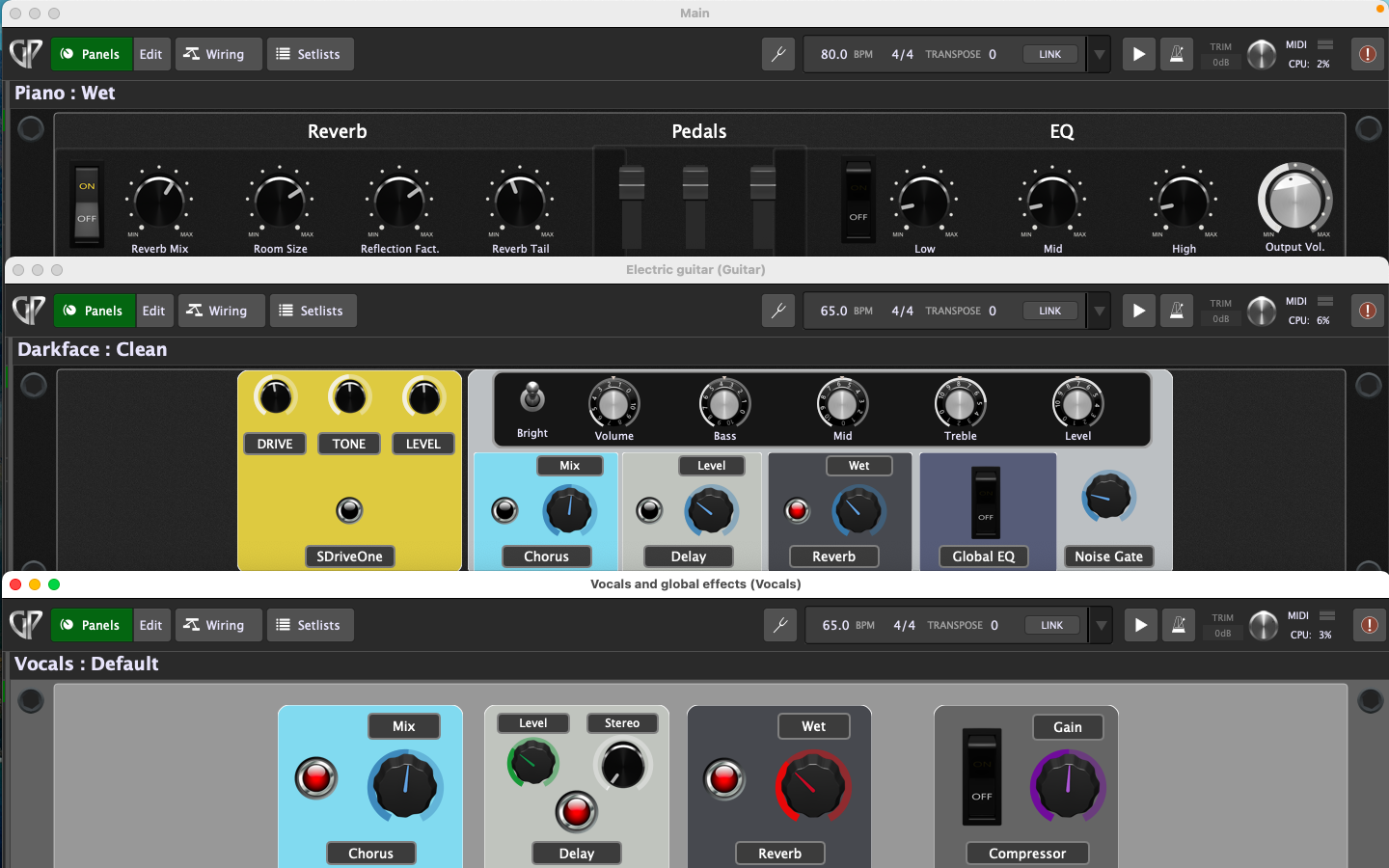
We had a couple of scenarios in mind for this feature for your live performance such as allowing vocals to use an independently controllable (and typically much smaller) set of rackspaces for vocal EQ and effects or to be able to keep a looper going while you change rackspaces many times or even to allow a small band to use a single computer on stage or during rehearsals.
However, if you install SoundFlower (Mac, free) or JACK (Mac/Windows, free), Loopback (Mac, paid) or Virtual Cables (Windows, Paid) you can create a virtual audio interface. Once you have done that, you can create an aggregate device consisting of your real audio interface and a virtual audio interface. Configure Gig Performer to use that aggregate audio device. Now you will have some extra input and output audio channels through which you can pass audio between the two Gig Performer instances much like you can already do for MIDI using the IAC ports.
Now, you can treat your second Gig Performer instance as an “effects box” to which you can send audio from your plugins in your first Gig Performer instance to add effects which can then be sent out through your physical audio interface. Your “effects box” can have just one rackspace containing your desired effects or perhaps just a few rackspaces. If you are someone who doesn’t need to have completely different effects in every rackspace then this approach can make it even easier for you to build a rig.
For even more fun, consider that you can use MIDI Out blocks in your main Gig Performer instance to send program change messages to your second Gig Performer instance (using an IAC virtual MIDI port on a Mac) so your effects can change automatically as needed.
Gig Perfomer 4 introduces the Global rackspace, with which you can achieve similar applications. Check out the links below to learn more.
.
Further reading:
– How to use multiple instances in Gig Performer 4
– The Global rackspace (User Guide)
– Multi-instance support (User Guide)
– How to create two Gig Performer instances with a single client ASIO Driver on Windows
– How To Use Global Rackspace In Gig Performer 4 (Youtube)
