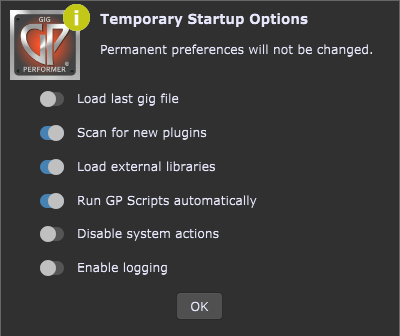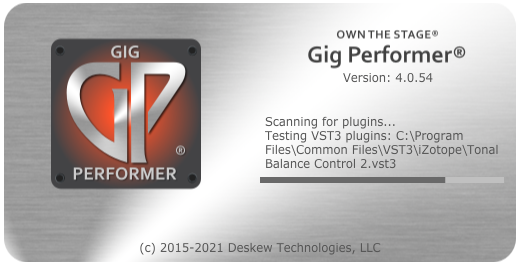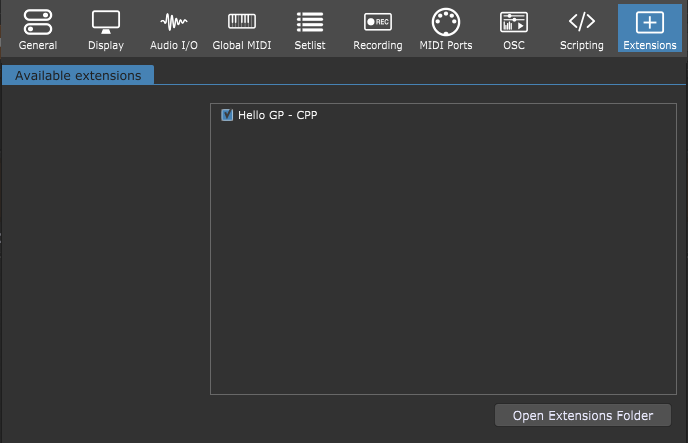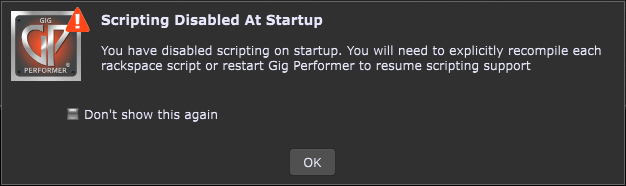The Temporary Startup Options dialog allows you to change certain settings when you first open Gig Performer.
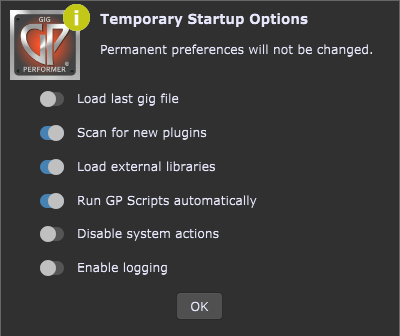
Changes in this dialog will not be permanent When you start Gig Performer again, all changes will be reverted to your existing preferences.
To invoke this dialog, hold the Shift key and run Gig Performer. Alternatively, press and hold the Shift key immediately after you run Gig Performer. Keep the key down until you see the dialog.
There are four settings that can be changes in the Temporary Startup Options dialog: Load last gig file, Scan for new plugins, Load external libraries, and Run GP Scripts automatically.
Load last gig file
.
By default, Gig Performer loads the last gig file with which you were working. There is a setting in General Options that controls this behavior (Reload the last gig on startup).
Suppose you leave the default setting turned on. In that case, you occasionally might want to temporarily prevent automatic gig file loading due to several reasons:
- You want to load a different gig file and don’t want to have to wait for the previous gig file to load.
- You want to quickly change your buffer size and/or sample rate (this is done much faster if no gig file is loaded).
- You want to troubleshoot your setup if there are one or more plugins that crash (read this blog article to learn more).
.
Scan for new plugins
.
By default, Gig Performer scans for new plugins on startup. There is a setting in General Options that controls this behavior: Scan for new/changed plugins on startup.
If you do not install or update plugins very often, you might want to leave this option disabled. Then, after you install or update a new plugin, scan them from the Plugin Manager.
On the other hand, suppose you leave the default setting turned on. In this case, rare situations may happen, e.g. that the Gig Performer’s plugin scanner is stuck on startup, while scanning problematic plugins:
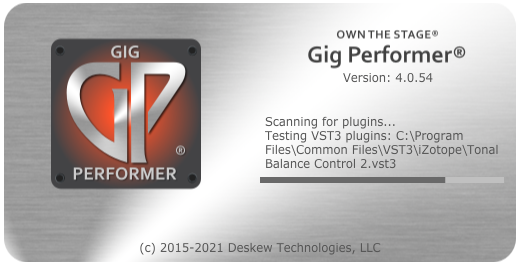
To troubleshoot this issue, temporarily prevent automatic scanning for new plugins. Afterward, review your recently installed AU plugins (Mac only), VST3 and VST plugins.
Note: even if you temporarily turn off this setting and run Gig Performer, you can still open the Plugin Manager and scan for new plugins from there.
Load external libraries
.
One of the new features in Gig Performer 4 is an external API that allows third-party developers to create libraries that can be used to interface with Gig Performer.
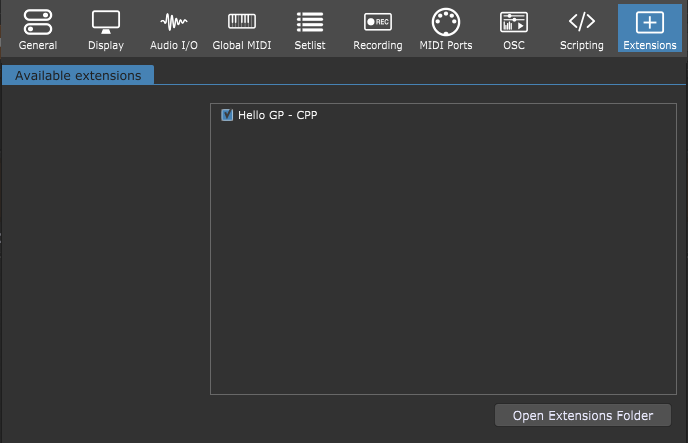
If you suspect that an extension is causing issues with Gig Performer, simply turn off the Load external libraries toggle button in the Temporary Startup Options dialog and then disable the desired extensions (click here to learn more).
To learn more about extensions and see the list of currently available extensions, please visit this blog article.
Run GP Scripts automatically
.
Another useful feature for troubleshooting issues for users who use GPScript in their gig files. By default, Gig Performer scripts are automatically run on startup. If you disable scripting on startup, you will need to explicitly recompile each rackspace script or restart Gig Performer to resume scripting support:
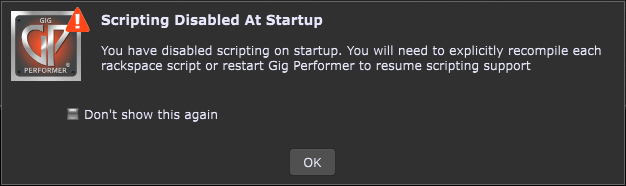
.
Disable System Actions
.
This feature is intended for emergencies if someone accidentally gets locked out of a rackspace due to a misprogrammed widget. To learn more about the System Actions block, check out this blog article.
Enable logging
.
The enable logging feature allows you to log rackspace loading. The log will be placed in the Gig Performer Documents folder. This troubleshooting feature helps you to identify crashing or misbehaving plugins.
Please share this article to help spread the word about Gig Performer.
Own the Stage® with Gig Performer® !
Nemanja Pudar
.
Related topics:
– Tips to troubleshoot your computer-based setup (Blog)
– The complete list of Gig Performer Resources (Community)
– The Magic of the Shift key (Blog)