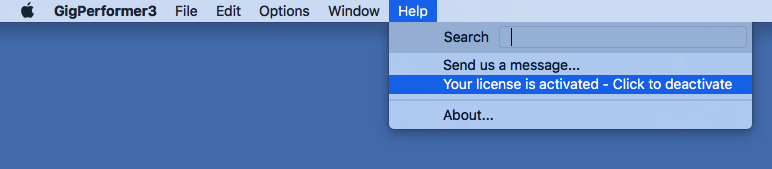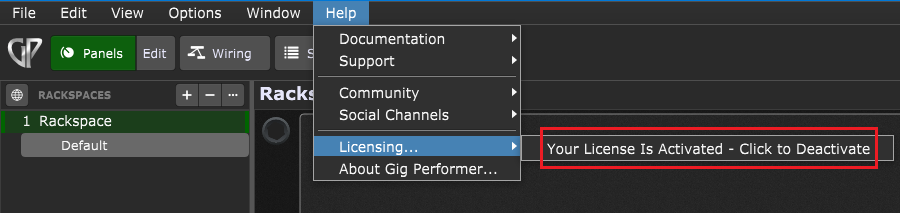In this article you will learn about Gig Performer licenses and activations.
.
Licenses and activations
.
Each Gig Performer license allows activating Gig Performer on up to five computers simultaneously, belonging to the purchaser of that license. You may not share activations with others and doing so violates the terms of the license agreement.
The cost of Gig Performer is not based on the number of possible activations, it is based on a “per user” license. It is unfortunate but necessary to control how many times Gig Performer can be installed to reduce piracy, hence the requirement for activation.
The “up to five computers” activation is a courtesy for licensed users. For example, first, you may want to install Gig Performer your studio machine to prepare your shows. Next, you install Gig Performer on your gigging computer. Finally, you may want to use a second computer as a backup for your tour, in case your main laptop breaks down.
.
Once activated you can be offline
.
Our activation process is designed so that musicians do not have to be concerned about having to be online for a performance. You only need an Internet connection to activate Gig Performer. Afterward, you can use it offline. Gig Performer does not make periodical online license checks. As touring musicians, these are all factors that we would want for ourselves.
.
Operating system upgrades
.
Some operating system upgrades/updates can cause the computer to “look” like it is a new or different computer, thereby requiring Gig Performer to be reactivated. Therefore it is critical to deactivate Gig Performer before performing any kind of system update or upgrade.
We strongly encourage you to disable automatic updates on computers used for live performance to avoid problems should an update happen within a short period before you have a performance. Disabling updates is a best practice, as driver updates, firmware updates, plugin updates or system updates can introduce instability in your setup. For example, it can require some plugins to be reactivated or plugins can crash in a new environment. We suggest that you perform various update tasks at least two weeks before your show. This way you have enough time to fix potential issues with your setup.
Note: Restoring Gig Performer from a backup may also require reactivation. If you are planning to reformat your drive or reinstall your operating system you should first deactivate your Gig Performer license. See below on how to deactivate your license. Make sure you have your license code available so you can reactivate again after you have upgraded.
As long as you do not perform any updates or OS upgrade, you will not need to reactivate Gig Performer nor will you need an internet connection. We do not want performers to be concerned that Gig Performer will stop working in the middle of a live performance!
However, some plugins may still require online activation, something over which we have no control and so you should check the activation requirements for any third-party plugins you plan to use in a live situation.
.
If you want to install Gig Performer on a sixth computer
.
First, we must highlight that a Gig Performer license applies to either Windows or macOS. You can’t activate a Windows computer with a macOS license. Existing license holders can add another operating system license at a discounted price ($65 as of time of writing). If you want another license, please create a support ticket.
If you want to install and activate Gig Performer on a sixth computer, you will first need to deactivate Gig Performer on one of your other computers. You will then be able to reuse that activation on your sixth computer.
Note: you must connect your computer to the internet for the activation and deactivation operations.
.
If you sell your computer
.
If you sell one of your computers you should first deactivate Gig Performer on that computer so as to avoid losing one of your activations.
.
How to deactivate your Gig Performer license
.
On Gig Performer 3, simply click on the Help menu in Gig Performer and click the menu item “Your license is activated – Click to deactivate“:
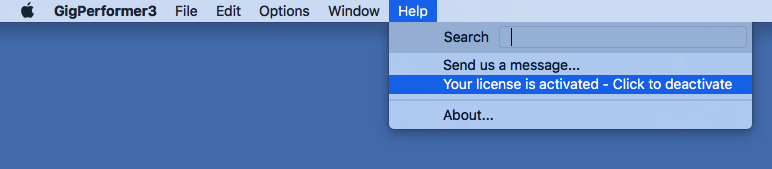
On Gig Performer 4 and 5, click on the Help menu, expand the Licensing… sub menu and click the menu item “Your license is activated – Click to deactivate“:
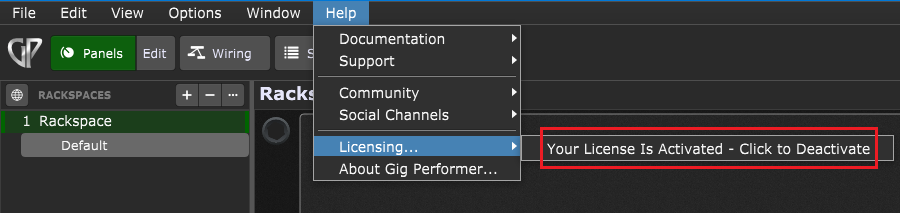
This “releases” one of your activations and Gig Performer will no longer run on that computer. You can then install Gig Performer on another computer and use the activation code you received when you purchased Gig Performer to activate the new installation.
.
Wrapping up
.
We strongly advise you not to perform any updates, upgrades, changes or installations of any software if you have a show coming up shortly or you’re on tour.
As already mentioned, this is not specifically a Gig Performer issue. This is a general recommendation to ensure that you have time to ensure your changes do not break anything in general. For example, an updated third party-plugin or a change to an anti-virus product may introduce issues.
Please see this article for more information about updating in general.
.
.Related topics:
– Licensing and support options (User Manual)
– Gig Performer Support
– Optimize macOS for your gig (blog)
– Optimize Windows for your gig (free e-book)
– Do I need an Internet connection to use Gig Performer (KB)